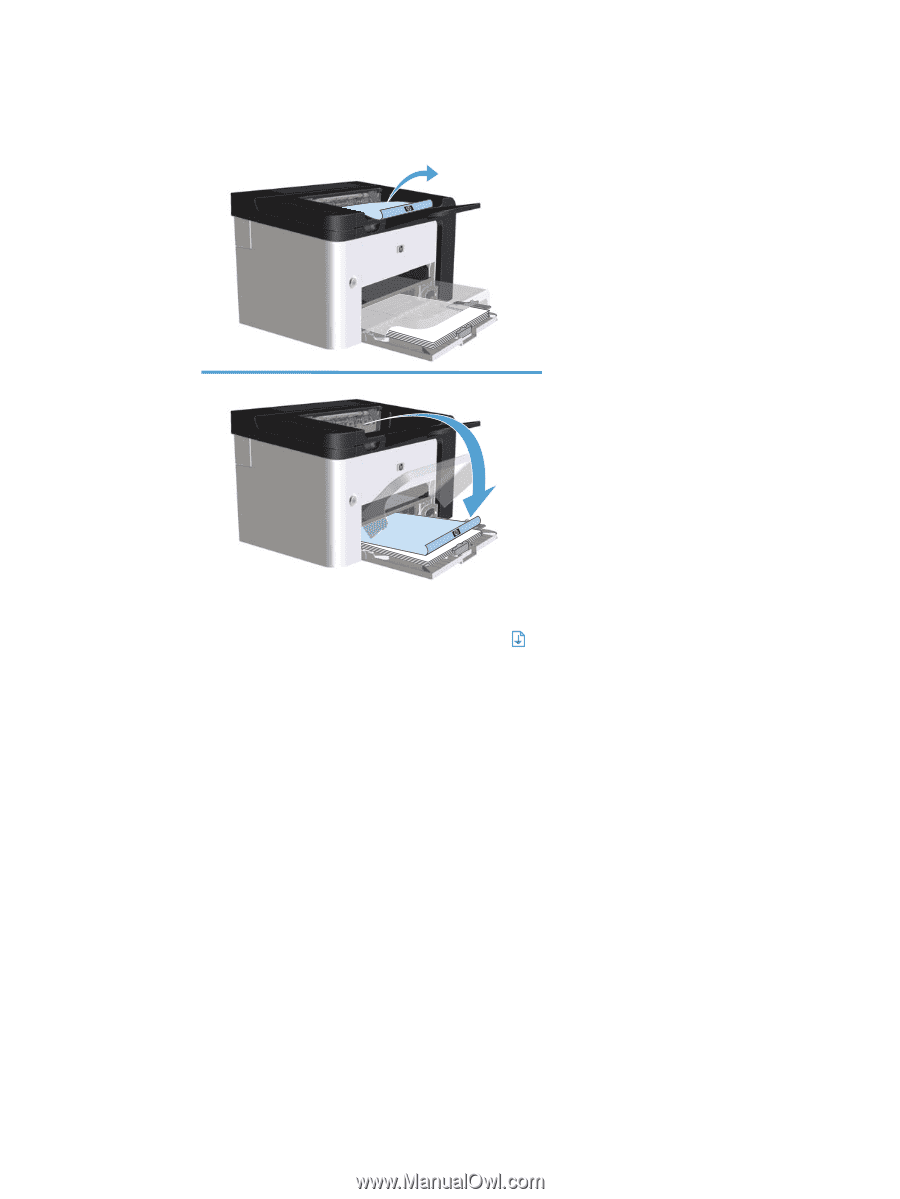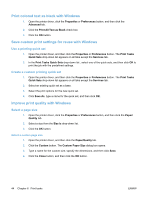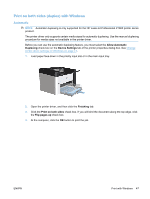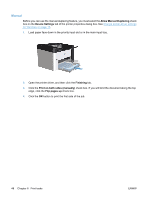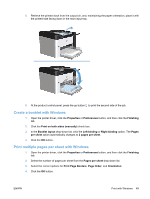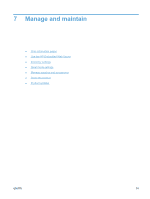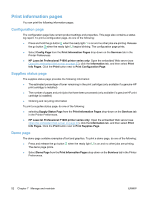HP LaserJet Pro P1606 HP LaserJet Professional P1560 and P1600 Printer series - Page 61
Create a booklet with Windows, Print multiple s per sheet with Windows, Print Borders
 |
View all HP LaserJet Pro P1606 manuals
Add to My Manuals
Save this manual to your list of manuals |
Page 61 highlights
5. Retrieve the printed stack from the output bin, and, maintaining the paper orientation, place it with the printed-side facing down in the main-input tray. 6. At the product control panel, press the go button to print the second side of the job. Create a booklet with Windows 1. Open the printer driver, click the Properties or Preferences button, and then click the Finishing tab. 2. Click the Print on both sides (manually) check box. 3. In the Booklet layout drop-down list, click the Left binding or Right binding option. The Pages per sheet option automatically changes to 2 pages per sheet. 4. Click the OK button. Print multiple pages per sheet with Windows 1. Open the printer driver, click the Properties or Preferences button, and then click the Finishing tab. 2. Select the number of pages per sheet from the Pages per sheet drop-down list. 3. Select the correct options for Print Page Borders, Page Order, and Orientation. 4. Click the OK button. ENWW Print with Windows 49