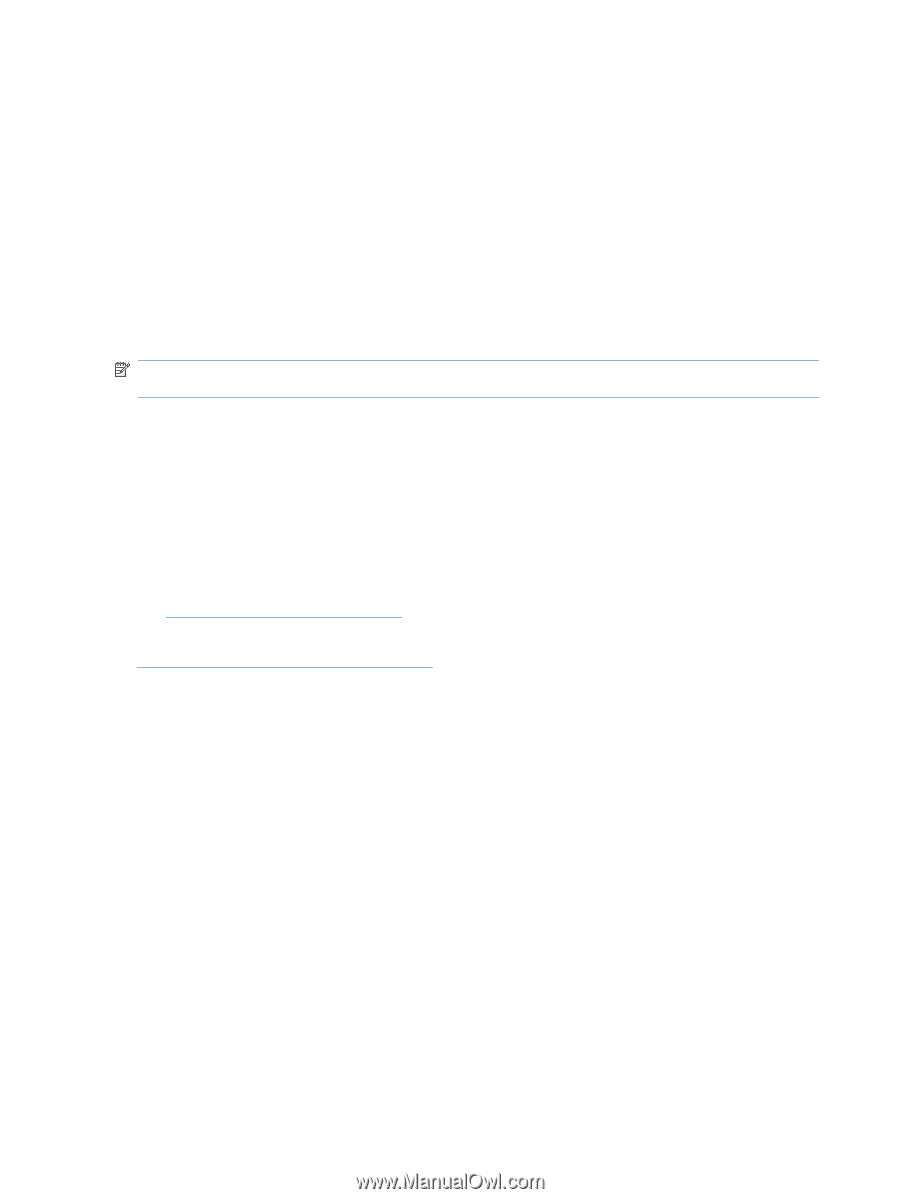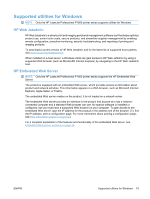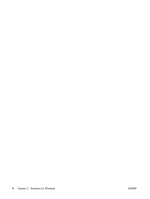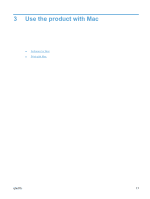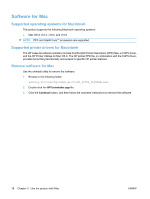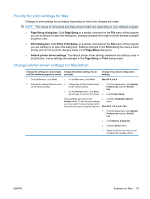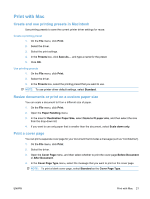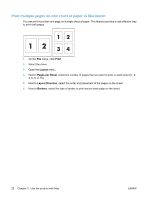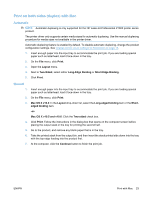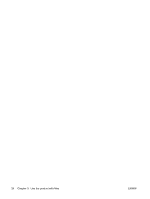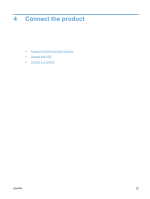HP LaserJet Pro P1606 HP LaserJet Professional P1560 and P1600 Printer series - Page 32
Software for Mac, HP Printer Utility for Mac, Supported utilities for Mac, HP Embedded Web Server
 |
View all HP LaserJet Pro P1606 manuals
Add to My Manuals
Save this manual to your list of manuals |
Page 32 highlights
Software for Mac HP Printer Utility for Mac Use the HP LaserJet Utility to print the product information pages and to change the Auto-Off setting from a Mac computer. To open the HP LaserJet Utility, complete the procedure below. ▲ Open the Print Queue, and then click the Utility icon. Supported utilities for Mac HP Embedded Web Server NOTE: Only the HP LaserJet Professional P1600 printer series supports the HP Embedded Web Server. The product is equipped with an embedded Web server, which provides access to information about product and network activities. This information appears in a Web browser, such as Microsoft Internet Explorer, Apple Safari, or Firefox. The embedded Web server resides on the product. It is not loaded on a network server. The embedded Web server provides an interface to the product that anyone who has a networkconnected computer and a standard Web browser can use. No special software is installed or configured, but you must have a supported Web browser on your computer. To gain access to the embedded Web server, type the IP address for the product in the address line of the browser. (To find the IP address, print a configuration page. For more information about printing a configuration page, see Print information pages on page 52.) For a complete explanation of the features and functionality of the embedded Web server, see Embedded Web server sections on page 54. 20 Chapter 3 Use the product with Mac ENWW