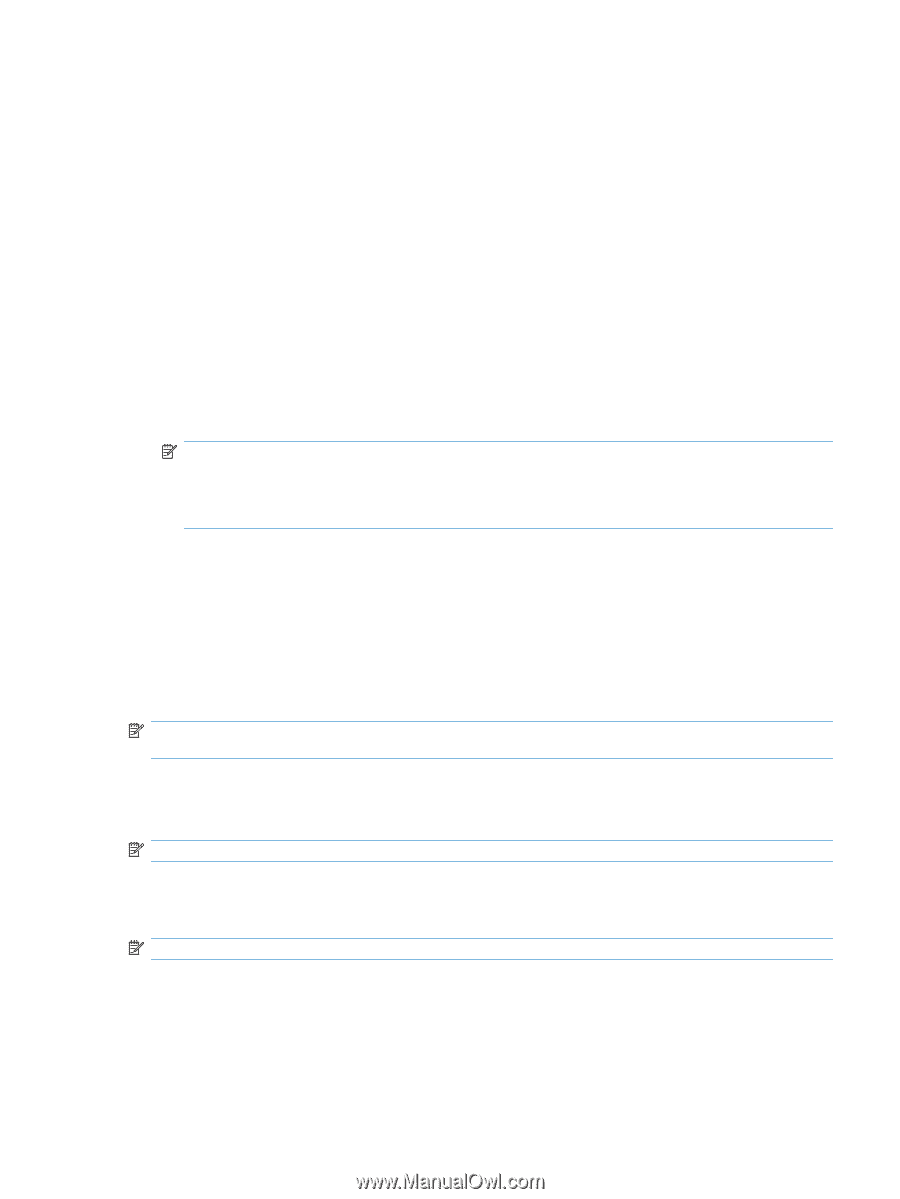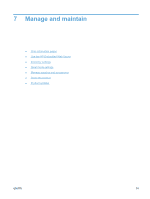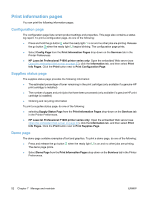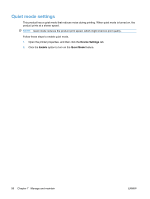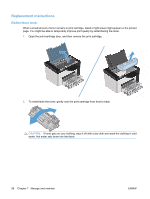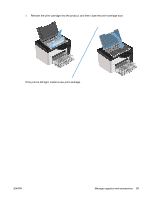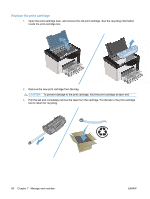HP LaserJet Pro P1606 HP LaserJet Professional P1560 and P1600 Printer series - Page 67
Economy settings, EconoMode, Auto-Off mode, Paper/Quality, Settings, PCL Settings
 |
View all HP LaserJet Pro P1606 manuals
Add to My Manuals
Save this manual to your list of manuals |
Page 67 highlights
Economy settings EconoMode This product has an EconoMode option for printing drafts of documents. Using EconoMode can use less toner and decrease the cost per page. However, using EconoMode can also reduce print quality. HP does not recommend the full-time use of EconoMode. If EconoMode is used full-time, the toner supply might outlast the mechanical parts in the print cartridge. If print quality begins to degrade under these circumstances, you must install a new print cartridge, even if there is toner supply remaining in the cartridge. Enable or disable EconoMode in any of these ways: ● In the Windows Printer Properties, open the Paper/Quality tab, and select the EconoMode option. ● In the embedded Web server (HP LaserJet Professional P1600 printer series only), open the Settings tab and select the PCL Settings option. Use the Settings drop-down list to select On or Off. NOTE: Disabling EconoMode by using the embedded Web server only effects print jobs that use the PCL 5 universal Printer Driver (available for download from the Web). To deselect EconoMode for print jobs that use the printer driver that comes on the product CD, you must deselect EconoMode in the printer driver. ● In the HP Printer Utility for Macintosh, click Print Settings, and then click Economode & Toner Density. Auto-Off mode Auto-Off is an energy-saving feature of this product. After a user-specified time period, the product automatically reduces its power consumption (Auto-Off). The product returns to the ready state when a button is pressed or a print job is received. When the product is in Auto-Off mode, all of the control-panel LEDs and the power button backlight LED are off. NOTE: Although the product lights are off in Auto-Off mode, the product will work normally when it receives a print job. Change the Auto-Off delay time You can change how long the product remains idle (Auto-Off delay) before it enters Auto-Off mode. NOTE: The default Auto-Off delay setting is 5 minutes. 1. Open the printer properties, and then click the Device Settings tab. 2. Select the Auto-Off delay from the Auto-Off drop-down list. NOTE: The changed setting does not go into effect until a print job is sent to product. ENWW Economy settings 55