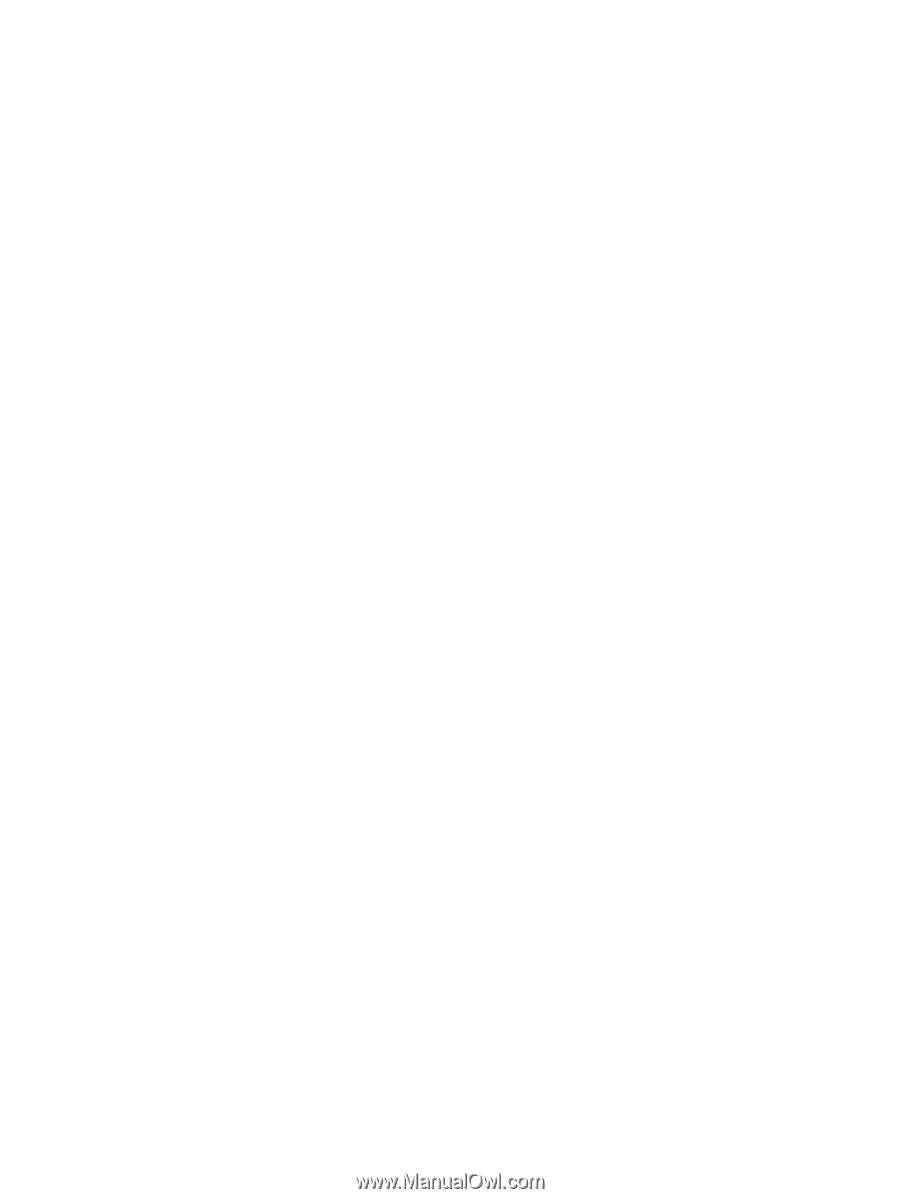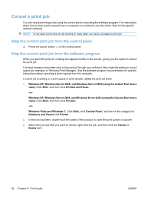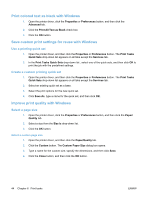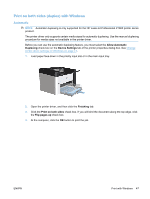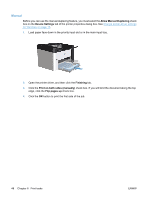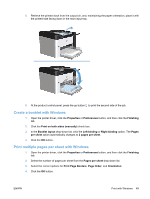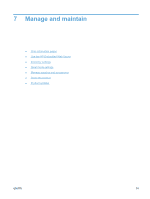HP LaserJet Pro P1606 HP LaserJet Professional P1560 and P1600 Printer series - Page 58
Print the first or last on different paper with Windows
 |
View all HP LaserJet Pro P1606 manuals
Add to My Manuals
Save this manual to your list of manuals |
Page 58 highlights
Print the first or last page on different paper with Windows 1. Open the printer driver, click the Properties or Preferences button, and then click the Paper/ Quality tab. 2. Click the Use Different Paper/Covers check box, and then select the necessary settings for the front cover, other pages, and back cover. 3. Click the OK button. Scale a document to fit page size with Windows 1. Open the printer driver, click the Properties or Preferences button, and then click the Effects tab. 2. Click the Print document on check box, and then select a size from the drop-down list. 3. Click the OK button. Add a watermark to a document with Windows 1. Open the printer driver, click the Properties or Preferences button, and then click the Effects tab. 2. Select a watermark from the Watermarks drop-down list. To print the watermark on the first page only, click the First page only check box. Otherwise, the watermark is printed on each page. 3. Click the OK button. 46 Chapter 6 Print tasks ENWW