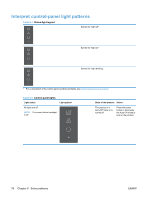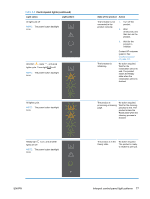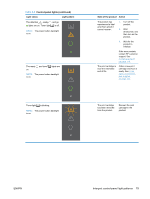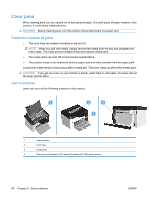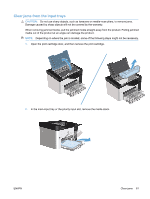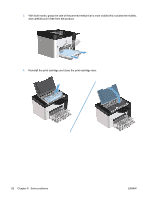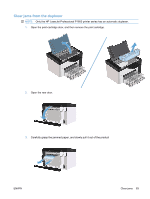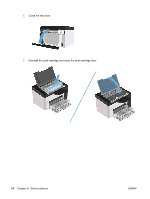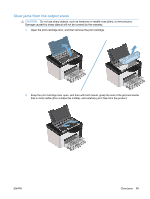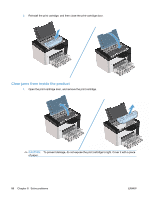HP LaserJet Pro P1606 HP LaserJet Professional P1560 and P1600 Printer series - Page 93
Clear jams from the input trays, Depending on where the jam is located
 |
View all HP LaserJet Pro P1606 manuals
Add to My Manuals
Save this manual to your list of manuals |
Page 93 highlights
Clear jams from the input trays CAUTION: Do not use sharp objects, such as tweezers or needle-nose pliers, to remove jams. Damage caused by sharp objects will not be covered by the warranty. When removing jammed media, pull the jammed media straight away from the product. Pulling jammed media out of the product at an angle can damage the product. NOTE: Depending on where the jam is located, some of the following steps might not be necessary. 1. Open the print-cartridge door, and then remove the print cartridge. 2. In the main-input tray or the priority input slot, remove the media stack. ENWW Clear jams 81
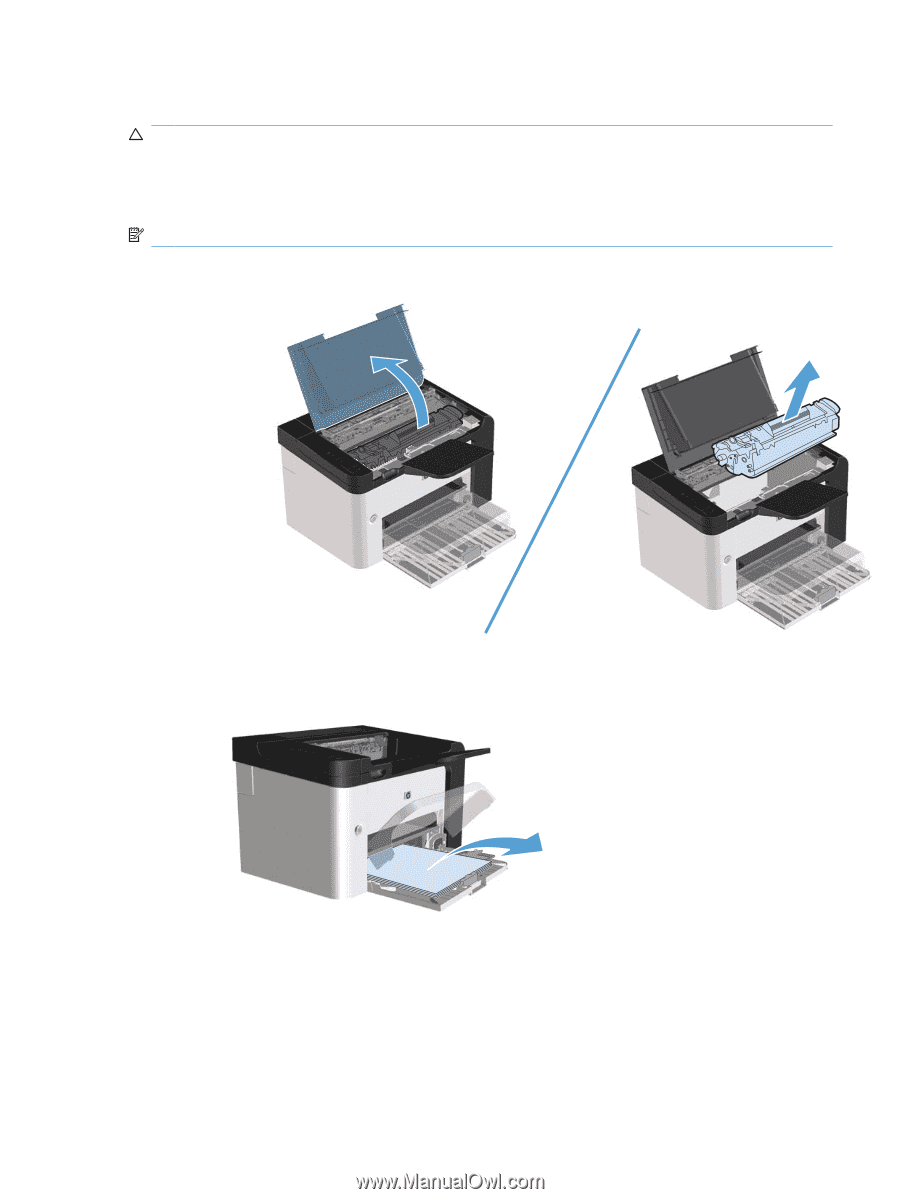
Clear jams from the input trays
CAUTION:
Do not use sharp objects, such as tweezers or needle-nose pliers, to remove jams.
Damage caused by sharp objects will not be covered by the warranty.
When removing jammed media, pull the jammed media straight away from the product. Pulling jammed
media out of the product at an angle can damage the product.
NOTE:
Depending on where the jam is located, some of the following steps might not be necessary.
1.
Open the print-cartridge door, and then remove the print cartridge.
2.
In the main-input tray or the priority input slot, remove the media stack.
ENWW
Clear jams
81