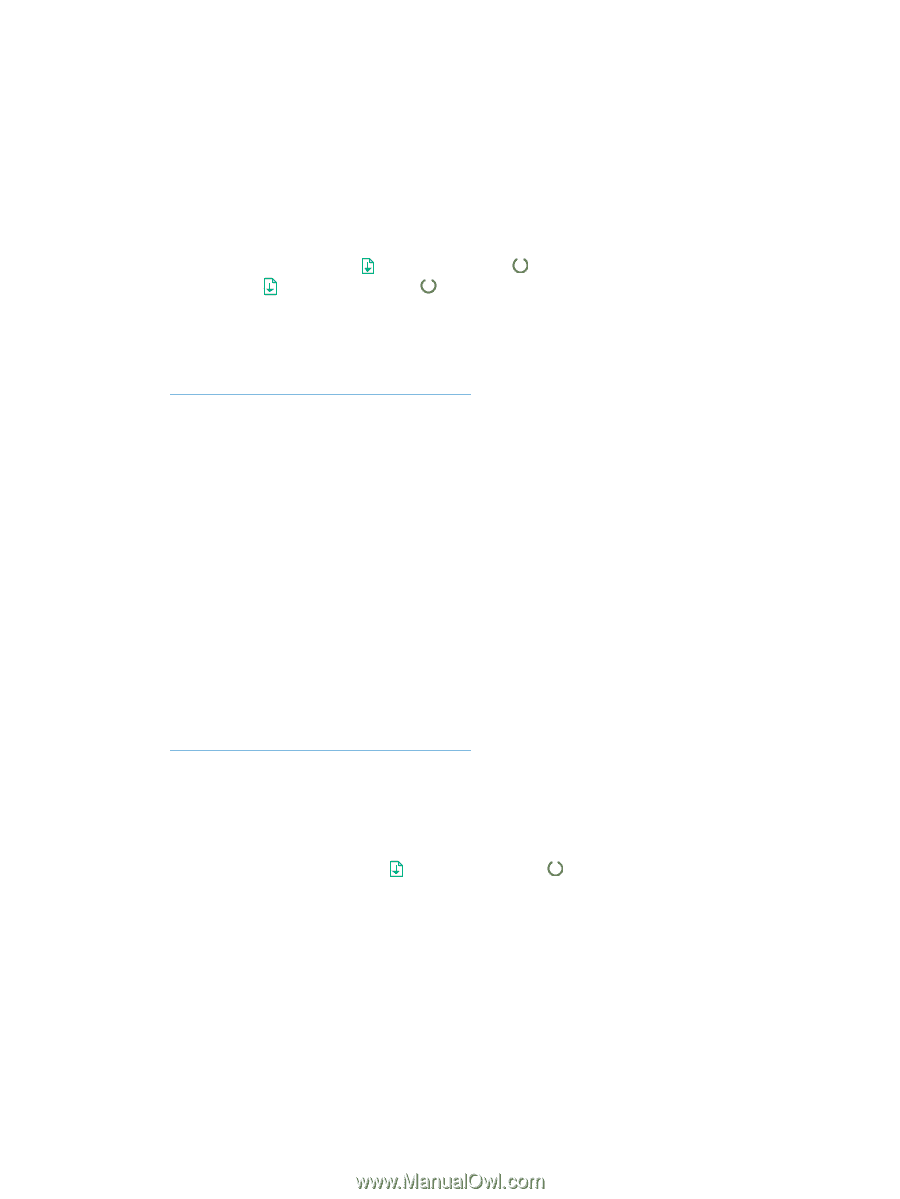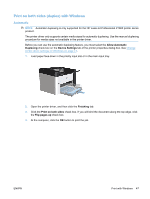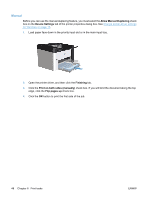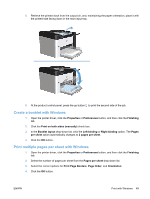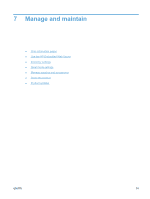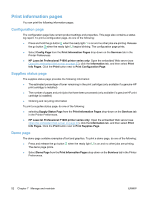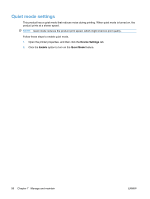HP LaserJet Pro P1606 HP LaserJet Professional P1560 and P1600 Printer series - Page 64
Print information s, Configuration Supplies status Demo
 |
View all HP LaserJet Pro P1606 manuals
Add to My Manuals
Save this manual to your list of manuals |
Page 64 highlights
Print information pages You can print the following information pages. Configuration page The configuration page lists current product settings and properties. This page also contains a status log report. To print a configuration page, do one of the following: ● Press and hold the go button when the ready light is on and no other jobs are printing. Release the go button when the ready light begins blinking. The configuration page prints. ● Select Config Page from the Print Information Pages drop-down on the Services tab in the Printer Preferences. ● HP LaserJet Professional P1600 printer series only: Open the embedded Web server (see Open the embedded Web server on page 53), click the Information tab, and then select Print Info Pages. Click the Print button next to Print Configuration Page. Supplies status page The supplies status page provides the following information: ● The estimated percentage of toner remaining in the print cartridge (only available if a genuine HP print cartridge is installed) ● The number of pages and print jobs that have been processed (only available if a genuine HP print cartridge is installed) ● Ordering and recycling information To print a supplies status page, do one of the following: ● selecting Supply Status Page from the Print Information Pages drop-down on the Services tab in the Printer Preferences. ● HP LaserJet Professional P1600 printer series only: Open the embedded Web server (see Open the embedded Web server on page 53), click the Information tab, and then select Print Info Pages. Click the Print button next to Print Supplies Page. Demo page The demo page contains examples of text and graphics. To print a demo page, do one of the following: ● Press and release the go button when the ready light is on and no other jobs are printing. The demo page prints. ● Select Demo Page from the Print Information Pages drop-down on the Services tab in the Printer Preferences. 52 Chapter 7 Manage and maintain ENWW