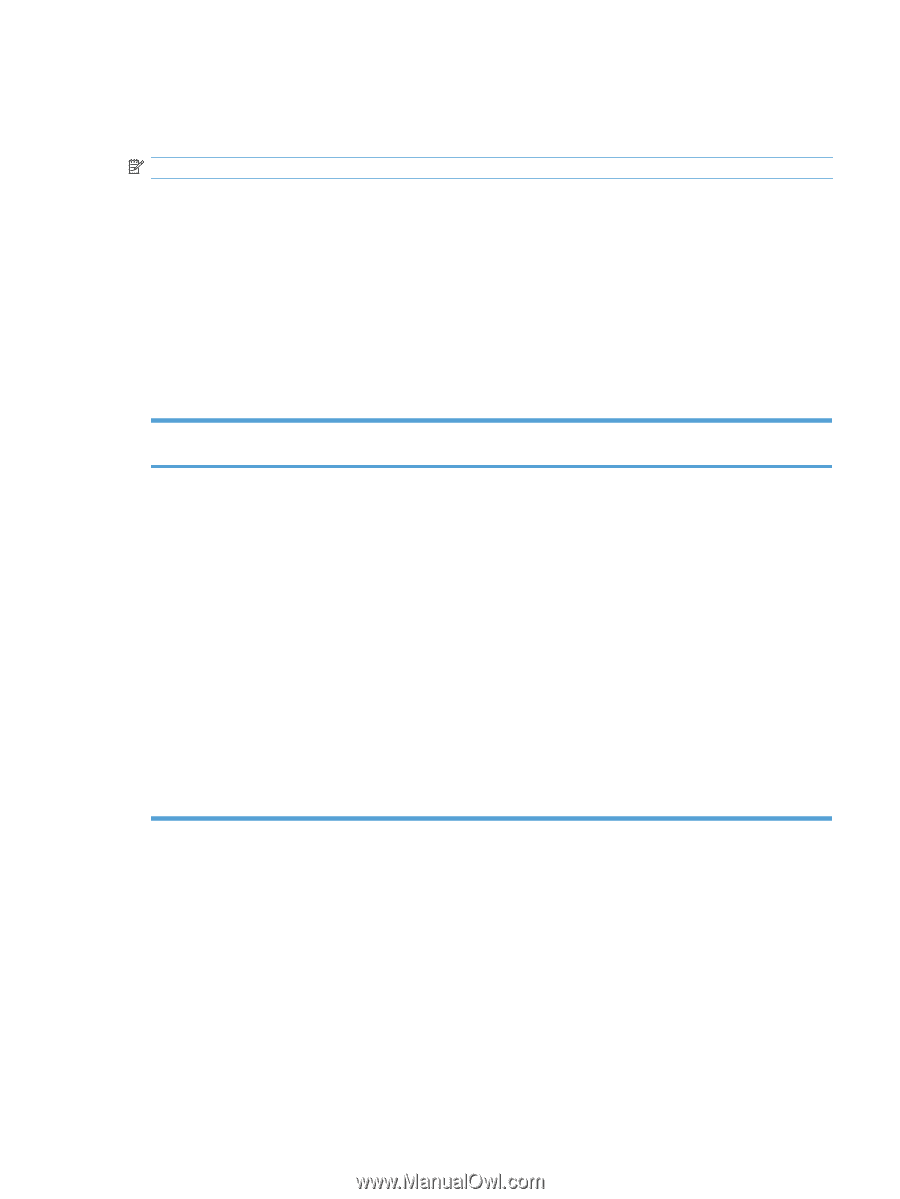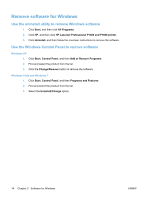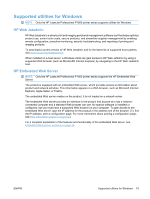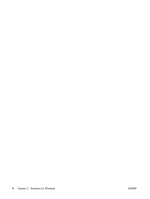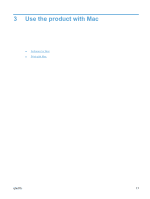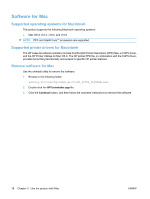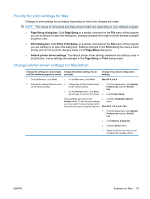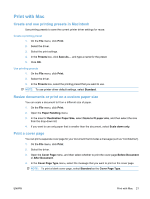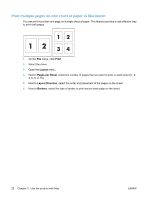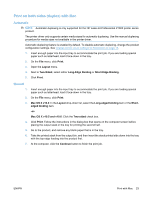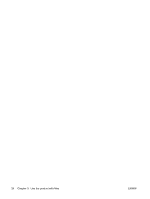HP LaserJet Pro P1606 HP LaserJet Professional P1560 and P1600 Printer series - Page 31
Priority for print settings for Mac, Change printer-driver settings for Macintosh
 |
View all HP LaserJet Pro P1606 manuals
Add to My Manuals
Save this manual to your list of manuals |
Page 31 highlights
Priority for print settings for Mac Changes to print settings are prioritized depending on where the changes are made: NOTE: The names of commands and dialog boxes might vary depending on your software program. ● Page Setup dialog box: Click Page Setup or a similar command on the File menu of the program you are working in to open this dialog box. Settings changed here might override settings changed anywhere else. ● Print dialog box: Click Print, Print Setup, or a similar command on the File menu of the program you are working in to open this dialog box. Settings changed in the Print dialog box have a lower priority and do not override changes made in the Page Setup dialog box. ● Default printer driver settings: The default printer driver settings determine the settings used in all print jobs, unless settings are changed in the Page Setup or Print dialog boxes. Change printer-driver settings for Macintosh Change the settings for all print jobs Change the default settings for all until the software program is closed print jobs Change the product configuration settings 1. On the File menu, click Print. 1. On the File menu, click Print. Mac OS X v10.4 2. Change the settings that you want 2. Change the settings that you want 1. From the Apple menu, click System on the various menus. on the various menus. Preferences and then Print & Fax. 3. On the Presets menu, click Save as and type a name for the preset. 2. Click Printer Setup. These settings are saved in the Presets menu. To use the new settings, you must select the saved preset option every time you open a program and print. 3. Click the Installable Options menu. Mac OS X v10.5 and v10.6 1. From the Apple menu, click System Preferences and then Print & Fax. 2. Click Options & Supplies. 3. Click the Driver menu. 4. Select the driver from the list, and configure the installed options. ENWW Software for Mac 19