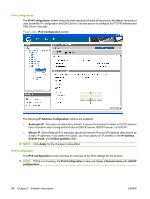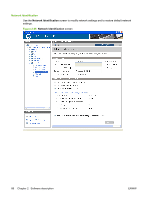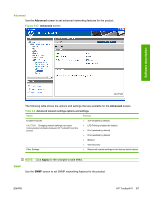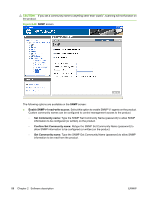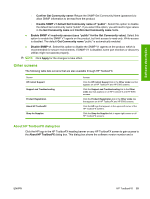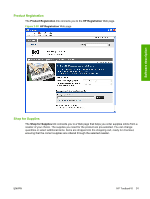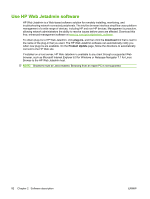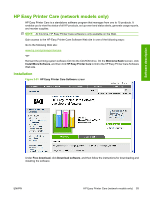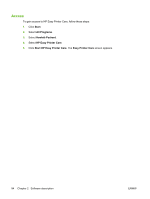HP M1522nf HP LaserJet M1522 MFP - Software Technical Reference - Page 111
Other screens, About HP ToolboxFX dialog box
 |
UPC - 883585238880
View all HP M1522nf manuals
Add to My Manuals
Save this manual to your list of manuals |
Page 111 highlights
Software description ◦ Confirm Get Community name: Retype the SNMP Get Community Name (password) to allow SNMP information to be read from the product. ◦ Disable SNMP v1 default Get Community name of "public". Select this option to disable the default Get community name "public". If you select this option, you will need to type values in the Get Community name and Confirm Get Community name fields. ● Enable SNMP v1 read-only access (uses "public" for the Get Community value). Select this option to enable the SNMP V1 agents on the product, but limit access to read-only. Write-access is disabled. The default Get Community name "public" is automatically enabled. ● Disable SNMP v1. Select this option to disable the SNMP V1 agents on the product, which is recommended for secure environments. If SNMP V1 is disabled, some port monitors or discovery utilities might not operate properly. NOTE: Click Apply for the changes to take effect. Other screens The following table lists screens that are also available through HP ToolboxFX. Screen HP Instant Support Support and Troubleshooting Product Registration About HP ToolboxFX Shop for Supplies Access Click the HP Instant Support link in the Other Links box that appears on all HP ToolboxFX and HP EWS screens. Click the Support and Troubleshooting link in the Other Links box that appears on all HP ToolboxFX and HP EWS screens. Click the Product Registration link in the Other Links box that appears on all HP ToolboxFX and HP EWS screens. Click the HP logo that appears in the upper-left corner of the HP ToolboxFX screens. Click the Shop for Supplies link in upper-right corner on all HP ToolboxFX screens. About HP ToolboxFX dialog box Click the HP logo in the HP ToolboxFX heading banner on any HP ToolboxFX screen to gain access to the About HP ToolboxFX dialog box. This dialog box shows the software version number and a ENWW HP ToolboxFX 89