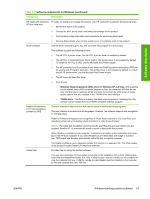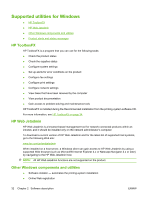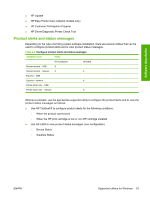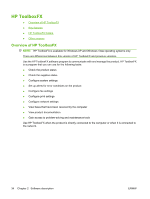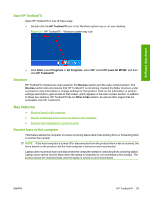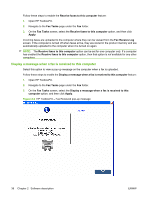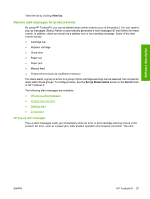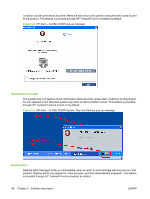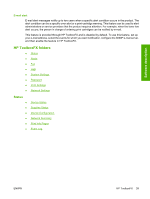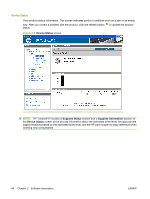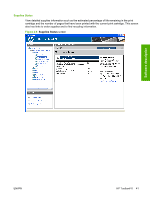HP M1522nf HP LaserJet M1522 MFP - Software Technical Reference - Page 58
Display a message when a fax is received to this computer, Fax Receive Log - will not receive faxes
 |
UPC - 883585238880
View all HP M1522nf manuals
Add to My Manuals
Save this manual to your list of manuals |
Page 58 highlights
Follow these steps to enable the Receive faxes to this computer feature: 1. Open HP ToolboxFX. 2. Navigate to the Fax Tasks page under the Fax folder. 3. On the Fax Tasks screen, select the Receive faxes to this computer option, and then click Apply. Incoming faxes are uploaded to the computer where they can be viewed from the Fax Receive Log screen. If the computer is turned off when faxes arrive, they are stored in the product memory and are automatically uploaded to the computer when it is turned on again. NOTE: The Receive faxes to this computer option can be set for one computer only. If a computer has enabled the Receive faxes to this computer option, then that option is not available for any other computers. Display a message when a fax is received to this computer Select this option to view a pop-up message on the computer when a fax is uploaded. Follow these steps to enable the Display a message when a fax is received to this computer feature: 1. Open HP ToolboxFX. 2. Navigate to the Fax Tasks page under the Fax folder. 3. On the Fax Tasks screen, select the Display a message when a fax is received to this computer option, and then click Apply. Figure 2-2 HP ToolboxFX - Fax Received pop-up message 36 Chapter 2 Software description ENWW