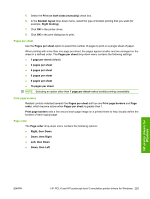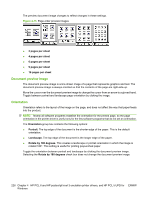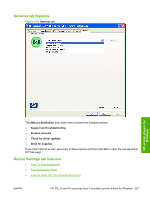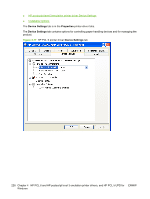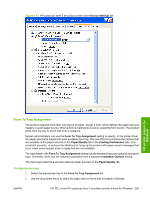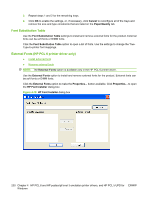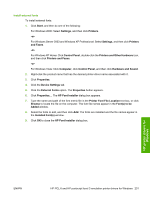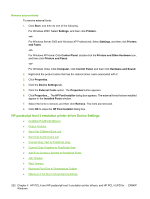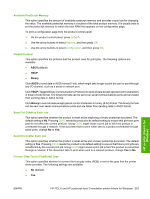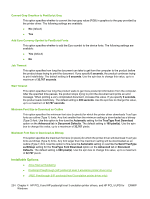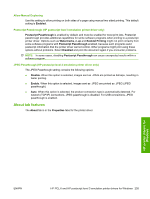HP M1522nf HP LaserJet M1522 MFP - Software Technical Reference - Page 252
Font Substitution Table, External Fonts (HP PCL 6 printer driver only), Cancel, Paper/Quality
 |
UPC - 883585238880
View all HP M1522nf manuals
Add to My Manuals
Save this manual to your list of manuals |
Page 252 highlights
3. Repeat steps 1 and 2 for the remaining trays. 4. Click OK to enable the settings, or, if necessary, click Cancel to reconfigure all of the trays and remove the size and type constraints that are listed on the Paper/Quality tab. Font Substitution Table Use the Font Substitution Table settings to install and remove external fonts for the product. External fonts can be soft fonts or DIMM fonts. Click the Font Substitution Table option to open a list of fonts. Use the settings to change the TrueType-to-printer font mappings. External Fonts (HP PCL 6 printer driver only) ● Install external fonts ● Remove external fonts NOTE: The External Fonts option is available only in the HP PCL 6 printer driver. Use the External Fonts option to install and remove external fonts for the product. External fonts can be soft fonts or DIMM fonts. Click the External Fonts option to make the Properties... button available. Click Properties... to open the HP Font Installer dialog box. Figure 4-19 HP Font Installer dialog box 230 Chapter 4 HP PCL 6 and HP postscript level 3 emulation printer drivers, and HP PCL 5 UPD for ENWW Windows