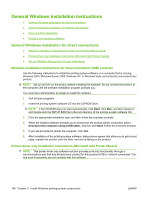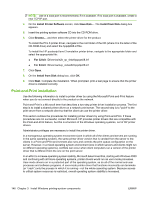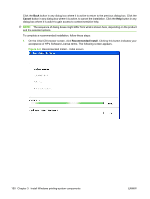HP M1522nf HP LaserJet M1522 MFP - Software Technical Reference - Page 167
Windows installation instructions for network-connected products
 |
UPC - 883585238880
View all HP M1522nf manuals
Add to My Manuals
Save this manual to your list of manuals |
Page 167 highlights
Windows install Windows installation instructions for network-connected products NOTE: Complete the network setup before completing this procedure. Each computer that has the printing-system software installed can use all of the product features that are available over a network connection, except for the Receive faxes to this computer feature, which can only be enabled for one computer. Use the following instructions to install the printing-system software on a computer that is running Windows 2000, Windows XP, or Windows Vista, and is connected to the product through a network. NOTE: You must have administrator privileges to install the software. 1. Quit all open programs. 2. Insert the printing-system software CD into the CD-ROM drive. NOTE: If the CD-ROM does not start automatically, click Start, click Run, and then browse to and double-click the SETUP.EXE file in the root directory of the CD. 3. Click the appropriate installation type and follow the onscreen prompts. 4. When the installer software prompts you to select how the product will be connected, select Through the network., and then click Next. Follow the onscreen prompts. 5. If you are prompted to restart the computer, click Yes. 6. After installation of the printing-system software, a test page prints, and dialog boxes appear that allow you to register the product over the Web and set up faxing. Printer-driver only installation instructions (Microsoft Add Printer Wizard) NOTE: This printer-driver only software solution provides print-only functionality through a communications port that has already been created for this product (USB or network connected). Fax and scan functionality are not included with this software. Use the following instructions to install the printer driver only: 1. Click Start, and then do one of the following: For Windows 2000: Select Settings, and then click Printers. -or- For Windows Server 2003 and Windows XP Professional: Select Settings, and then click Printers and Faxes. -or- For Windows XP Home: Click Control Panel, and then double-click the Printers and Other Hardware icon. -or- For Windows Vista: Click Computer, click Control Panel, and then click Hardware and Sound. 2. Click Add Printer, and then click Next. 3. When asked if the product is a local or network product, select A network printer, or a printer attached to another computer, and then click Next. ENWW General Windows installation instructions 145