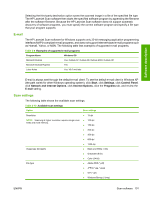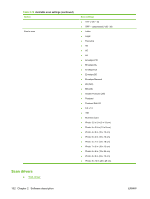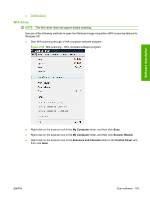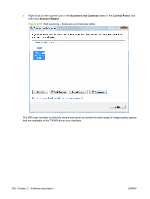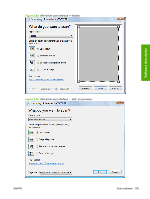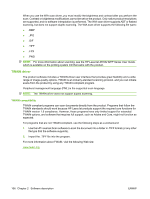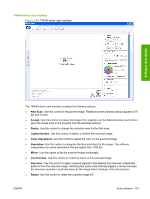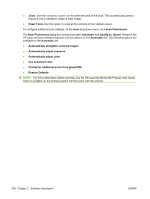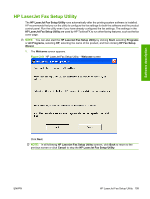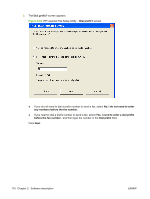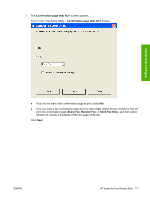HP M1522nf HP LaserJet M1522 MFP - Software Technical Reference - Page 128
TWAIN driver, TWAIN compatibility - scan twain
 |
UPC - 883585238880
View all HP M1522nf manuals
Add to My Manuals
Save this manual to your list of manuals |
Page 128 highlights
When you use the WIA scan driver, you must modify the brightness and contrast after you perform the scan. Contrast or brightness modifications cannot be set on the product. Only native product resolutions are supported, and no software interpolation is performed. The WIA scan driver supports ADF or flatbed scanning, but does not support duplex scanning. The WIA scan driver supports the following file types: ● .BMP ● .JPG ● .GIF ● .TIFF ● .FPX ● .PNG NOTE: For more information about scanning, see the HP LaserJet M1522 MFP Series User Guide, which is available on the printing-system CD that came with the product. TWAIN driver The product software includes a TWAIN-driver user interface that provides great flexibility and a wide range of image-quality options. TWAIN is an industry-standard scanning protocol, and you can initiate scans from the product by using any TWAIN-compliant program. Peripheral management language (PML) is the supported scan language. NOTE: The TWAIN driver does not support duplex scanning. TWAIN compatibility TWAIN-compliant programs can scan documents directly from the product. Programs that follow the TWAIN standards should work because HP LaserJet products support the required core functions for TWAIN version 1.9 compliance. However, these programs have only limited support for extended TWAIN options, and software that requires full support, such as Adobe and Core, might not function as expected. For programs that are not TWAIN-compliant, use the following steps as a workaround: 1. Use the HP LaserJet Scan software to scan the document into a folder in .TIFF format (or any other file type that the software supports). 2. Import the .TIFF file into the program. For more information about TWAIN, visit the following Web site: www.twain.org 106 Chapter 2 Software description ENWW