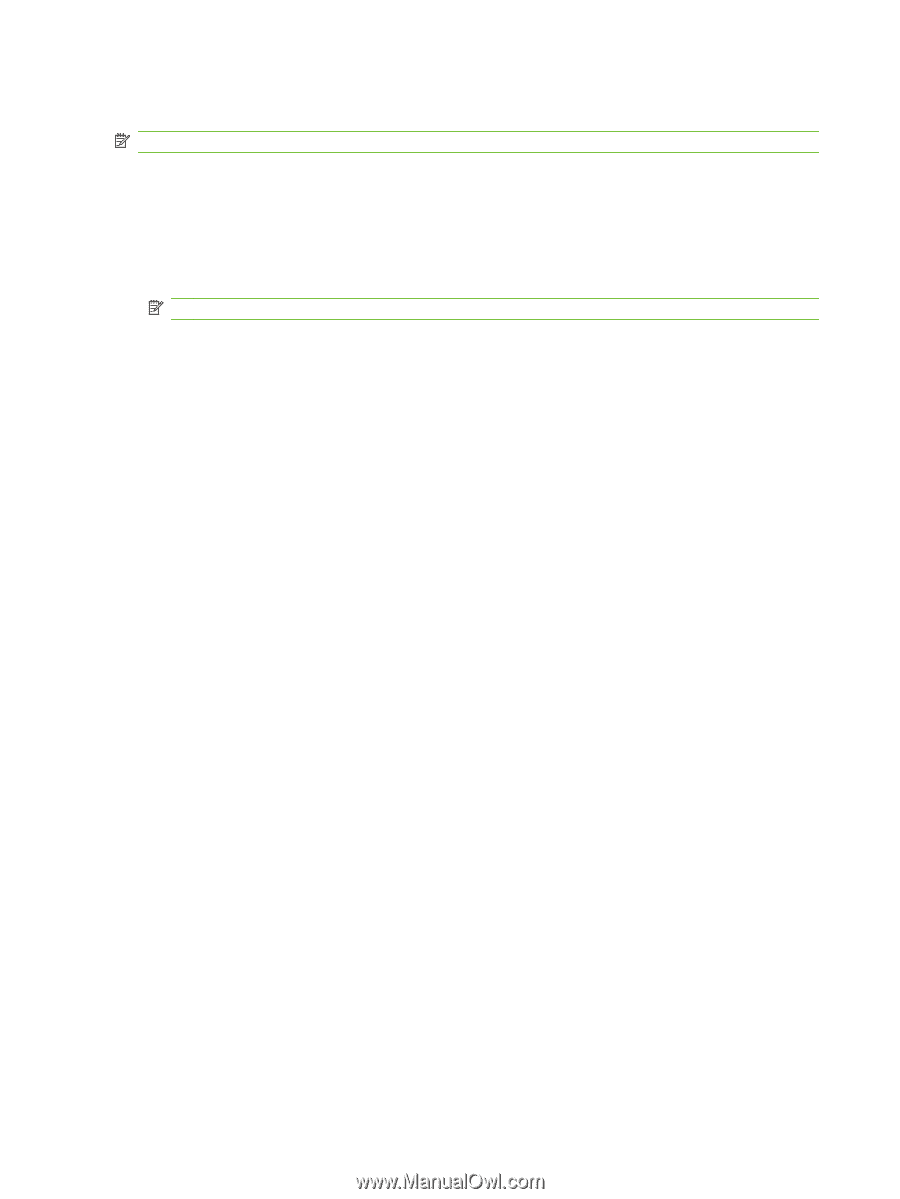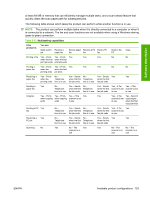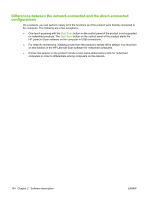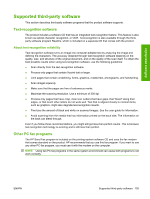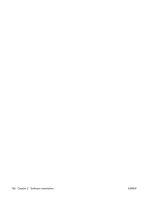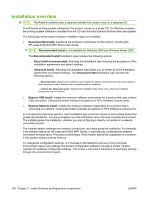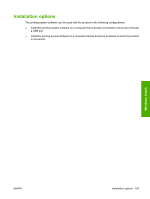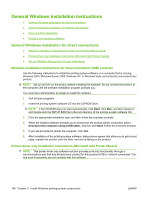HP M1522nf HP LaserJet M1522 MFP - Software Technical Reference - Page 160
Installation overview, Recommended Install, Easy Install recommended, Advanced Install - review
 |
UPC - 883585238880
View all HP M1522nf manuals
Add to My Manuals
Save this manual to your list of manuals |
Page 160 highlights
Installation overview NOTE: The Readiris software uses a separate installer that comes in-box on a separate CD. The Windows printing-system software for the product comes on a single CD. On Windows systems, the printing-system software is installed from the CD onto the hard disk and Windows files are updated. The following printing-system software installation types are available: ● Recommended Install. Installs all the software components for the product, including the HP LaserJet M1522 MFP Series User Guide. NOTE: Recommended Install is not available for Windows 2000 and Windows Server 2003. The Recommended Install installation type includes the following options: ◦ Easy Install (recommended). Selecting this installation type indicates the acceptance of the installation agreements and default settings. ◦ Advanced Install. Selecting this installation type allows you to review all of the installation agreements and default settings. The Advanced Install installation type includes the following options: - Recommended*. Selecting this installation type installs the software components that the product needs to work, including a suite of software that is recommended for installation. - Custom (for advanced users)*. Selecting this installation type allows you to choose the software components that are installed. ● Express USB Install. Installs the minimum software components for a product that uses a direct USB connection. Clicking this button indicates acceptance of HP's Software License terms. ● Express Network Install. Installs the minimum software components for a product that is connected to a network. Clicking this button indicates acceptance of HP's Software License terms. For all supported operating systems, each installation type presents a series of query dialog boxes that guides the installation. You are prompted to provide information about the host computer environment. The installer guides the installation, whether you are configuring a directly-connected or a networkconnected product. The installer detects hardware and network connections, and helps guide the installation. For example, if the installer detects an HP LaserJet M1522 MFP Series, it automatically configures the software connection to that product. This saves several steps. If the installer detects fax capabilities or a network, it also guides setting up those features. To change the configuration settings, or if changes to the telephone service or host computer environment require new settings, the product-configuration software provides a simple, intuitive interface for updating configuration settings. This is also a convenient alternative to specifying settings through the product control panel. 138 Chapter 3 Install Windows printing-system components ENWW