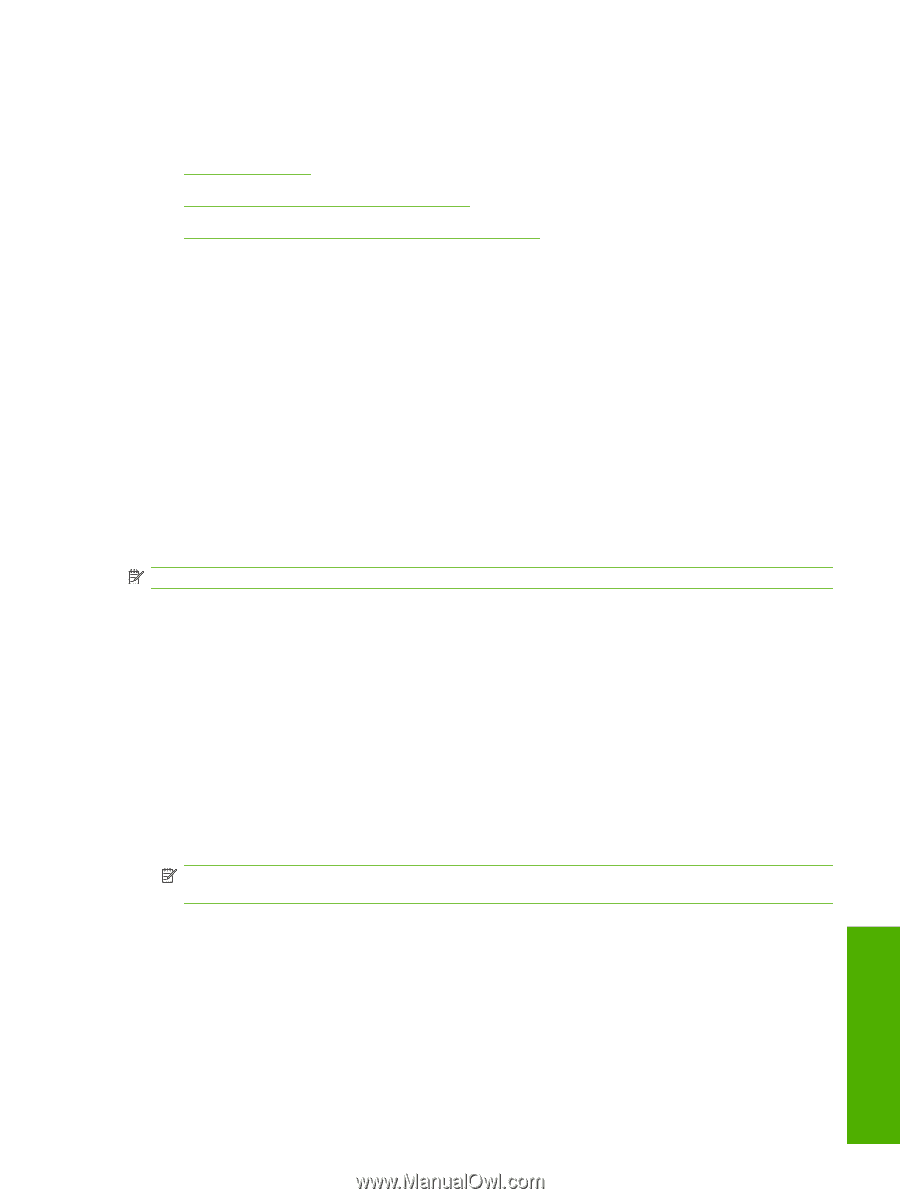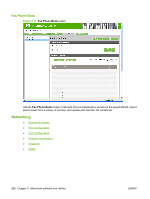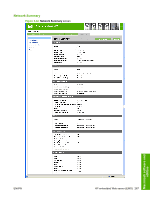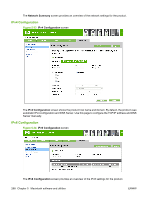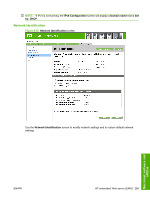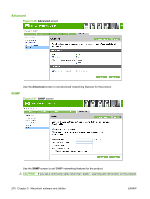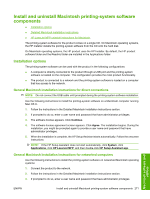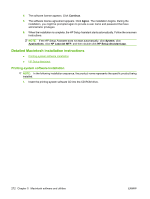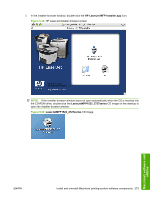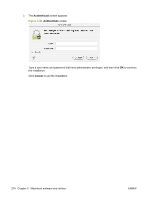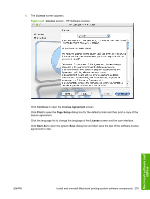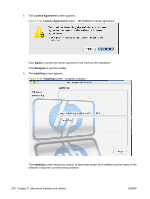HP M1522nf HP LaserJet M1522 MFP - Software Technical Reference - Page 293
Install and uninstall Macintosh printing-system software components, Installation options - laserjet mfp
 |
UPC - 883585238880
View all HP M1522nf manuals
Add to My Manuals
Save this manual to your list of manuals |
Page 293 highlights
Install and uninstall Macintosh printing-system software components ● Installation options ● Detailed Macintosh installation instructions ● HP LaserJet MFP uninstall instructions for Macintosh The printing-system software for the product comes on a single CD. On Macintosh operating systems, the HP Installer installs the printing-system software from the CD onto the hard disk. On Macintosh operating systems, the HP product uses the HP Installer. By default, the HP product software folder and the Readiris folder are installed in the Applications folder. Installation options The printing-system software can be used with the product in the following configurations: ● A computer is directly connected to the product through a USB port and the printing-system software is loaded on the computer. This configuration provides the most product functionality. ● The product is connected to a network and the printing-system software is loaded on a computer that has access to the network. General Macintosh installation instructions for direct connections NOTE: Do not connect the USB cable until prompted during the printing-system software installation. Use the following instructions to install the printing-system software on a Macintosh computer running Mac OS X. 1. Follow the instructions in the Detailed Macintosh installation instructions section. 2. If prompted to do so, enter a user name and password that have administrator privileges. 3. The software license appears. Click Continue. 4. The software license agreement screen appears. Click Agree. The installation begins. During the installation, you might be prompted again to provide a user name and password that have administrator privileges. 5. When the installation is complete, the HP Setup Assistant starts automatically. Follow the onscreen instructions. NOTE: If the HP Setup Assistant does not start automatically, click System, click Applications, click HP LaserJet MFP, and then double-click HP Setup Assistant.app. General Macintosh installation instructions for networked computers Use the following instructions to install the printing-system software on networked Macintosh operating systems: 1. Connect the product to the network. 2. Follow the instructions in the Detailed Macintosh installation instructions section. 3. If prompted to do so, enter a user name and password that have administrator privileges. Macintosh software and utilities ENWW Install and uninstall Macintosh printing-system software components 271