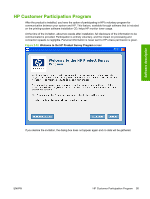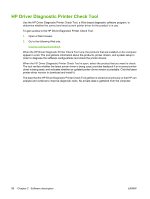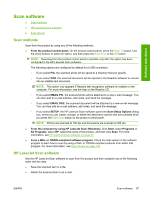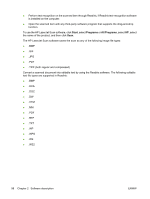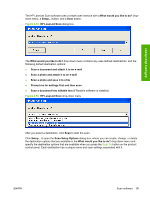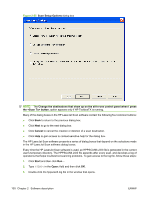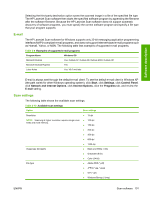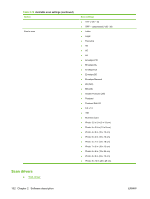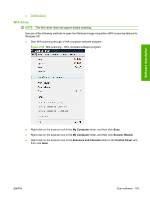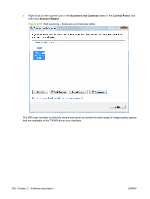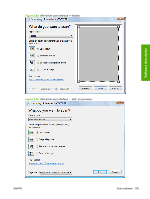HP M1522nf HP LaserJet M1522 MFP - Software Technical Reference - Page 122
Scan Setup Options - laserjet problems
 |
UPC - 883585238880
View all HP M1522nf manuals
Add to My Manuals
Save this manual to your list of manuals |
Page 122 highlights
Figure 2-55 Scan Setup Options dialog box NOTE: The Change the destinations that show up on the all-in-one control panel when I press the button. option appears only if HP ToolboxFX is running. Many of the dialog boxes in the HP LaserJet Scan software contain the following four common buttons: ● Click Back to return to the previous dialog box. ● Click Next to go to the next dialog box. ● Click Cancel to cancel the creation or deletion of a scan destination. ● Click Help to gain access to context-sensitive help for the dialog box. The HP LaserJet Scan software presents a series of dialog boxes that depend on the selections made in the HP LaserJet Scan software dialog boxes. Every time the HP LaserJet Scan software is used, an HPPSCAN6.LOG file is generated in the current user's temporary directory. The HPPSCAN6.LOG file appends after every scan, and develops a log of operations that helps troubleshoot scanning problems. To gain access to the log file, follow these steps: 1. Click Start and then click Run.... 2. Type %TEMP% in the Open: field and then click OK. 3. Double-click the hppscan6.log file in the window that opens. 100 Chapter 2 Software description ENWW