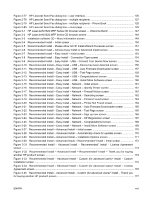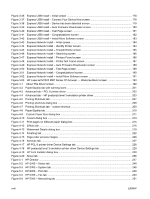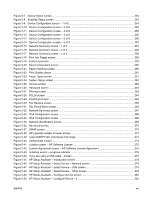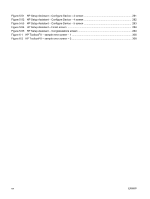Figure 5-7
Device Status screen
....................................................................................................................
253
Figure 5-8
Supplies Status screen
.................................................................................................................
254
Figure 5-9
Device Configuration screen – 1 of 6
............................................................................................
254
Figure 5-10
Device Configuration screen – 2 of 6
..........................................................................................
255
Figure 5-11
Device Configuration screen – 3 of 6
..........................................................................................
255
Figure 5-12
Device Configuration screen – 4 of 6
..........................................................................................
256
Figure 5-13
Device Configuration screen – 5 of 6
..........................................................................................
256
Figure 5-14
Device Configuration screen – 6 of 6
..........................................................................................
257
Figure 5-15
Network Summary screen – 1 of 3
..............................................................................................
257
Figure 5-16
Network Summary screen – 2 of 3
..............................................................................................
258
Figure 5-17
Network Summary screen – 3 of 3
..............................................................................................
258
Figure 5-18
Print Info Pages screen
...............................................................................................................
259
Figure 5-19
Event Log screen
........................................................................................................................
259
Figure 5-20
Device Information screen
..........................................................................................................
260
Figure 5-21
Paper Handling screen
...............................................................................................................
260
Figure 5-22
Print Quality screen
.....................................................................................................................
261
Figure 5-23
Paper Types screen
....................................................................................................................
261
Figure 5-24
System Setup screen
..................................................................................................................
262
Figure 5-25
Service screen
............................................................................................................................
262
Figure 5-26
Password screen
........................................................................................................................
263
Figure 5-27
Printing screen
............................................................................................................................
263
Figure 5-28
PCL5c screen
.............................................................................................................................
264
Figure 5-29
PostScript screen
........................................................................................................................
264
Figure 5-30
Fax Receive screen
....................................................................................................................
265
Figure 5-31
Fax Phone Book screen
.............................................................................................................
266
Figure 5-32
Network Summary screen
...........................................................................................................
267
Figure 5-33
IPv4 Configuration screen
..........................................................................................................
268
Figure 5-34
IPv6 Configuration screen
..........................................................................................................
268
Figure 5-35
Network Identification screen
......................................................................................................
269
Figure 5-36
Advanced screen
........................................................................................................................
270
Figure 5-37
SNMP screen
..............................................................................................................................
270
Figure 5-38
HP LaserJet installer browser screen
.........................................................................................
273
Figure 5-39
LaserJetMFP1522_2727series CD image
..................................................................................
273
Figure 5-40
Authenticate screen
....................................................................................................................
274
Figure 5-41
License screen – HP Software License
......................................................................................
275
Figure 5-42
License Agreement screen – HP Software License Agreement
.................................................
276
Figure 5-43
Installing screen – progress indicator
.........................................................................................
276
Figure 5-44
If you are using a USB cable... screen
.......................................................................................
277
Figure 5-45
HP Setup Assistant – Introduction screen
..................................................................................
278
Figure 5-46
HP Setup Assistant – Select Device – Network screen
..............................................................
278
Figure 5-47
HP Setup Assistant – Select Device – USB screen
....................................................................
279
Figure 5-48
HP Setup Assistant – Select Device – Other screen
..................................................................
279
Figure 5-49
HP Setup Assistant – Configure Device screen
.........................................................................
280
Figure 5-50
HP Setup Assistant – Configure Device – 2
...............................................................................
280
ENWW
xix