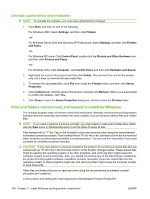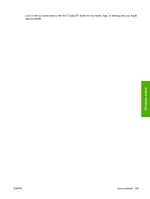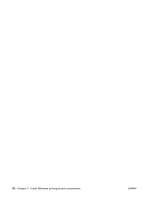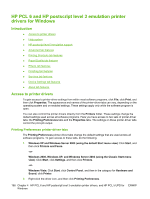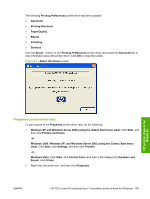HP M1522nf HP LaserJet M1522 MFP - Software Technical Reference - Page 216
Uninstall a printer-driver only installation, Files and folders not removed
 |
UPC - 883585238880
View all HP M1522nf manuals
Add to My Manuals
Save this manual to your list of manuals |
Page 216 highlights
Uninstall a printer-driver only installation NOTE: To uninstall the software, you must have administrator privileges. 1. Click Start, and then do one of the following: For Windows 2000: Select Settings, and then click Printers. -or- For Windows Server 2003 and Windows XP Professional: Select Settings, and then click Printers and Faxes. -or- For Windows XP Home: Click Control Panel, double-click the Printers and Other Hardware icon, and then click Printers and Faxes. -or- For Windows Vista: Click Computer, click Control Panel, and then click Hardware and Sound. 2. Right-click the icon for the product and then click Delete. This removes the icon for the product only, but it does not remove the associated files. 3. To remove the associated files, click File from inside the Printers folder, and then click Server Properties. 4. Click the Driver tab, click the name of the product, and then click Remove. When you are prompted to confirm the deletion, click Yes. 5. Click Close to close the Server Properties dialog box, and then close the Printers folder. Files and folders not removed, and manual uninstall for Windows The uninstall program does not remove some files and folders. Manually removing the printing-system software removes some files and folders that were installed, such as Windows-shared files and hidden files. NOTE: If you need to perform a manual uninstall, you might need to make some hidden files visible. Use the View menu in Windows Explorer to set the option to show all files. Files marked with a "Y" (for Yes) in the Uninstall column are removed when using the recommended automated uninstall procedure. Files marked with an "N" (for No) in the Uninstall column are not removed when using the recommended automated uninstall procedure. You can use this information if you must complete an uninstall procedure manually. CAUTION: If you must perform a manual uninstall of the product, do not remove shared files that are marked with an "N" (for No) in the Uninstall column of the System Changes tables. These shared files might be used by the operating system or by other programs, and removing them might cause the computer system to work incorrectly. Also, you should not remove any of the files that are modified by the product printing-system software installation process. Generally, these are shared files that the operating system or other programs might use, and removing them might cause the computer system to work incorrectly. Other files and folders that are not removed when using the recommended automated uninstall procedure are located at: C:\Documents and Settings\All Users\Application Data\Hewlett-Packard\ToolboxFX 194 Chapter 3 Install Windows printing-system components ENWW