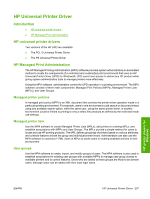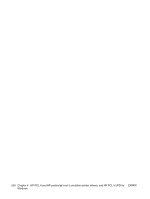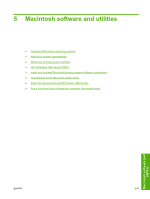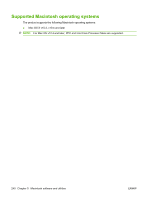HP M1522nf HP LaserJet M1522 MFP - Software Technical Reference - Page 264
Macintosh printing-system software, Supported printer drivers for Macintosh
 |
UPC - 883585238880
View all HP M1522nf manuals
Add to My Manuals
Save this manual to your list of manuals |
Page 264 highlights
Macintosh printing-system software ● Supported printer drivers for Macintosh ● Change printer-driver settings for Macintosh ● Embedded Web server ● Supported software components for Macintosh ● Software component availability for Macintosh ● Macintosh software component descriptions ● Software component localization ● Order software for Macintosh ● HP embedded Web server (EWS) Supported printer drivers for Macintosh The HP installer provides PostScript® Printer Description (PPD) files, Printer Dialog Extensions (PDEs), and the HP Printer Utility for use with Macintosh computers. The PPDs, in combination with the Apple PostScript printer drivers, provide access to device features. Use the Apple PostScript printer driver that comes with the computer. Change printer-driver settings for Macintosh To change the settings for all print jobs until the software program is closed To change the default settings for all To change the device configuration print jobs settings 1. On the File menu, click Print. 1. On the File menu, click Print. 1. In the Finder, on the Go menu, click Applications. 2. Change the settings that you want 2. Change the settings that you want on the various pop-up menus. on the various pop-up menus. 2. Open Utilities, and then open Printer Setup Utility. 3. On the Presets pop-up menu, click Save as and type a name for the 3. Click on the print queue. preset. 4. On the Printers menu, click Show These settings are saved in the Info. Presets menu. To use the new settings, you must select the saved preset option 5. Click the Installable Options every time you open a program and print. menu. NOTE: Configuration settings might not be available in Classic mode. Embedded Web server The product is equipped with an embedded Web server, which provides access to information about product and network activities. This information appears in a Web browser, such as Microsoft Internet Explorer, Netscape Navigator, Apple Safari, or Firefox. The embedded Web server resides on the product. It is not loaded on a network server. 242 Chapter 5 Macintosh software and utilities ENWW