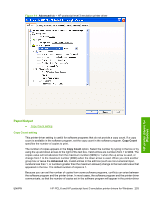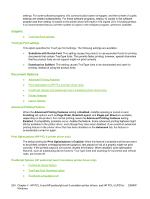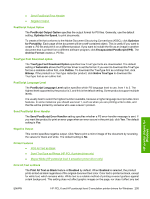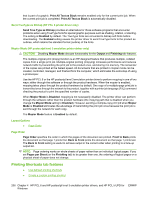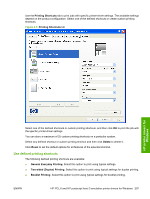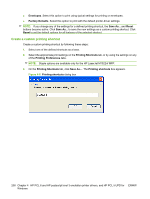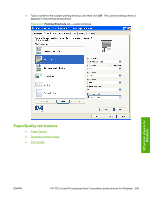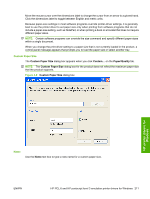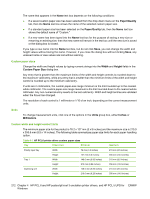HP M1522nf HP LaserJet M1522 MFP - Software Technical Reference - Page 229
Use defined printing shortcuts, Printing Shortcuts, Delete, Reset, General Everyday Printing
 |
UPC - 883585238880
View all HP M1522nf manuals
Add to My Manuals
Save this manual to your list of manuals |
Page 229 highlights
Use the Printing Shortcuts tab to print jobs with specific printer-driver settings. The available settings depend on the product configuration. Select one of the defined shortcuts or create custom printing shortcuts. Figure 4-5 Printing Shortcuts tab HP printer drivers for Windows Select one of the defined shortcuts or custom printing shortcuts, and then click OK to print the job with the specific printer-driver settings. You can store a maximum of 25 custom printing shortcuts on a particular system. Select any defined shortcut or custom printing shortcut and then click Delete to delete it. Click Reset to set the default options for all features of the selected shortcut. Use defined printing shortcuts The following defined printing shortcuts are available: ● General Everyday Printing. Select this option to print using typical settings. ● Two-sided (Duplex) Printing. Select this option to print using typical settings for duplex printing. ● Booklet Printing. Select this option to print using typical settings for booklet printing. ENWW HP PCL 6 and HP postscript level 3 emulation printer drivers for Windows 207