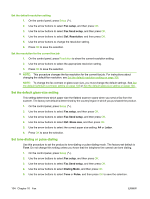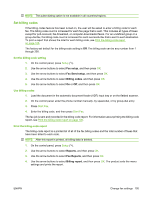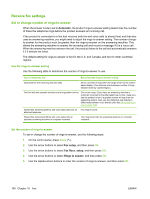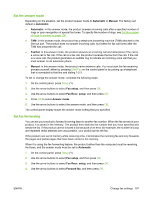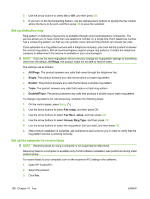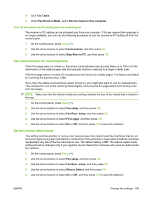HP M1522nf HP LaserJet M1522 MFP Series User Guide - Page 121
Use autoreduction for incoming faxes, Set the silence-detect mode, Fax Tasks, Fax Receive Mode
 |
UPC - 883585238880
View all HP M1522nf manuals
Add to My Manuals
Save this manual to your list of manuals |
Page 121 highlights
4. Click Fax Tasks. 5. Under Fax Receive Mode, select Receive faxes to this computer. Turn off the receive-to-PC setting from the control panel The receive-to-PC setting can be activated only from one computer. If for any reason that computer is no longer available, you can use the following procedure to turn the receive-to-PC setting off from the control panel. 1. On the control panel, press Setup ( ). 2. Use the arrow buttons to select Fax functions, and then press OK. 3. Use the arrow buttons to select Stop Recv to PC, and then press OK. Use autoreduction for incoming faxes If the fit-to-page option is turned on, the product automatically reduces long faxes up to 75% to fit the information on the default paper size (for example, the fax is reduced from legal to letter size). If the fit-to-page option is turned off, long faxes print at full size on multiple pages. The factory-set default for incoming fax autoreduction is On. If you have the stamp-received faxes option turned on, you might also want to turn on autoreduction. This reduces the size of the incoming faxes slightly, and prevents the page-stamp from forcing a fax onto two pages. NOTE: Make sure that the default media size setting matches the size of the media that is loaded in the tray. 1. On the control panel, press Setup ( ). 2. Use the arrow buttons to select Fax setup, and then press OK. 3. Use the arrow buttons to select Fax Recv. setup, and then press OK. 4. Use the arrow buttons to select Fit to page, and then press OK. 5. Use the arrow buttons to select On or Off, and then press OK to save the selection. Set the silence-detect mode This setting controls whether or not you can receive faxes from older-model fax machines that do not emit a fax signal during fax transmissions. At the time of this publication, these silent-model fax machines represented very few of the fax machines in use. The default setting is Off. The silence-detect mode setting should be changed only if you regularly receive faxes from someone who uses an older-model fax machine. 1. On the control panel, press Setup ( ). 2. Use the arrow buttons to select Fax setup, and then press OK. 3. Use the arrow buttons to select Fax Recv. setup, and then press OK. 4. Use the arrow buttons to select Silence Detect, and then press OK. 5. Use the arrow buttons to select On or Off, and then press OK to save the selection. ENWW Change fax settings 109