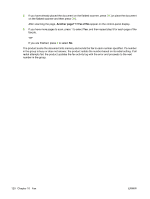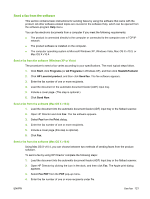HP M1522nf HP LaserJet M1522 MFP Series User Guide - Page 128
Fax a two-sided original, Manual dial faxing, Send from glass? 1=Yes 2=No, Load X, Press
 |
UPC - 883585238880
View all HP M1522nf manuals
Add to My Manuals
Save this manual to your list of manuals |
Page 128 highlights
3. Place the original document face-down on the flatbed scanner with the upper-left corner of the document at the corner indicated by the icon on the scanner. 4. Gently close the lid. 5. Use the alphanumeric buttons on the control panel to dial the number. -or- If the fax number you are calling has been assigned to a one-touch key, press that key. -or- If the fax number you are calling has a speed dial or group-dial entry, press Phone Book, use the alphanumeric buttons to specify the speed dial or group-dial entry, and then press OK. 6. On the control panel, press Start Fax. The control-panel display shows the following message: Send from glass? 1=Yes 2=No. 7. Press 1 to select Yes. The control-panel display shows the following message: Load page: X Press OK, where X is the page number. 8. Press OK. After scanning the page, the product control-panel display shows the following message: Another page? 1=Yes 2=No. 9. If you have more pages to scan, press 1 to select Yes, and then repeat step 3 for each page of the fax job. -or- If you are finished, press 2 to select No, and then go to the next step. Fax a two-sided original To fax a two-sided document, use the scanner glass. See Fax from the flatbed scanner on page 115. Manual dial faxing Usually, the product dials after you press Start Fax. At times, however, you might want the product to dial each number as you press it. For example, if you are charging your fax call to a calling card, you might need to dial the fax number, wait for the acceptance tone of your telephone company, and then dial the calling card number. When dialing internationally, you might need to dial part of the number and then listen for dial tones before continuing to dial. 116 Chapter 10 Fax ENWW