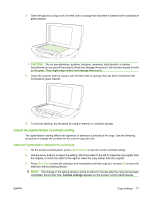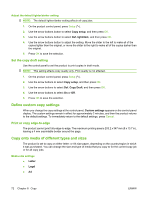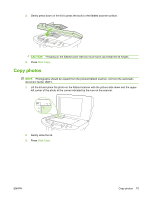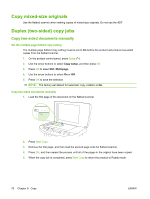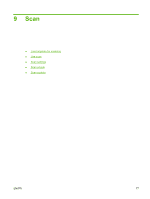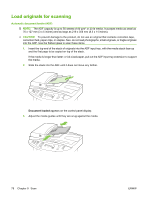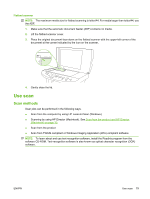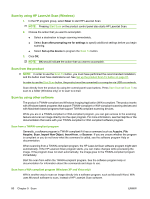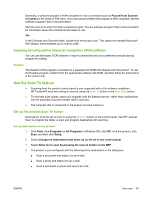HP M1522nf HP LaserJet M1522 MFP Series User Guide - Page 88
Copy mixed-size originals, Duplex (two-sided) copy jobs, Copy two-sided documents manually
 |
UPC - 883585238880
View all HP M1522nf manuals
Add to My Manuals
Save this manual to your list of manuals |
Page 88 highlights
Copy mixed-size originals Use the flatbed scanner when making copies of mixed-size originals. Do not use the ADF. Duplex (two-sided) copy jobs Copy two-sided documents manually Set the multiple-page flatbed copy setting The multiple-page flatbed copy setting must be set to On before the product will produce two-sided copies from the flatbed scanner. 1. On the product control panel, press Setup ( ). 2. Use the arrow buttons to select Copy setup, and then press OK. 3. Press OK to select Def. Multi-page. 4. Use the arrow buttons to select On or Off. 5. Press OK to save the selection. NOTE: The factory-set default for automatic copy collation is On. Copy two-sided documents manually 1. Load the first page of the document on the flatbed scanner. 2. Press Start Copy. 3. Remove the first page, and then load the second page onto the flatbed scanner. 4. Press OK, and then repeat the process until all of the pages in the original have been copied. 5. When the copy job is completed, press Start Copy to return the product to Ready mode. 76 Chapter 8 Copy ENWW