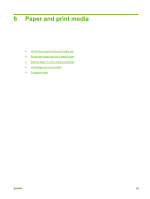HP M1522nf HP LaserJet M1522 MFP Series User Guide - Page 62
Con trays
 |
UPC - 883585238880
View all HP M1522nf manuals
Add to My Manuals
Save this manual to your list of manuals |
Page 62 highlights
NOTE: When you add new media, make sure that you remove all of the media from the input tray and straighten the stack of new media. Do not fan the media. This reduces jams by preventing multiple sheets of media from feeding through the product at one time. Configure trays When using one of the trays for specific size of paper, you can set the default size for the tray in HP ToolboxFX or from the control panel. In HP ToolboxFX, select Paper handling, and then select the size for the tray you want to set. When you select that size of paper for a print job in the print dialog, the product automatically selects that tray for printing. To set the default paper size or type from the control panel, complete the following steps. 1. On the product control panel, press Setup ( ). 2. Use the arrow buttons to select System setup, and then press OK. 3. Use the arrow keys to select Paper setup, and then press OK. 4. Use the arrow keys to select the tray to be configured, and then press OK. 5. Use the arrow keys to select either Paper type or Paper size, and then press OK. 6. Use the arrow keys to select a default type or size for the tray, and then press OK. 50 Chapter 6 Paper and print media ENWW