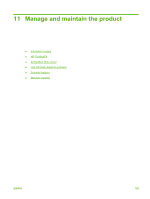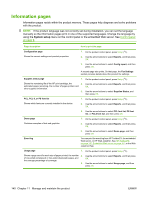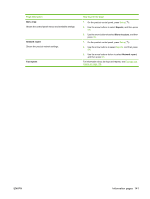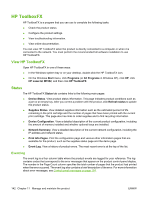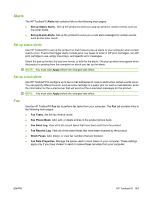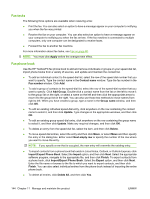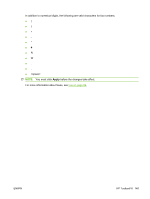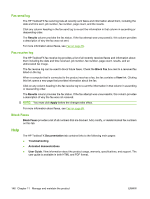HP M1522nf HP LaserJet M1522 MFP Series User Guide - Page 156
Fax tasks, Fax phone book, Apply, Contact name, Fax number, Add Group, Group name, Update, Delete
 |
UPC - 883585238880
View all HP M1522nf manuals
Add to My Manuals
Save this manual to your list of manuals |
Page 156 highlights
Fax tasks The following three options are available when receiving a fax: ● Print the fax. You can also select an option to have a message appear on your computer to notifying you when the fax was printed. ● Receive the fax on your computer. You can also select an option to have a message appear on your computer to notifying you when the fax arrives. If the fax machine is connected to multiple computers, only one computer can be designated to receive faxes. ● Forward the fax to another fax machine. For more information about fax tasks, see Fax on page 89. NOTE: You must click Apply before the changes take effect. Fax phone book Use the HP ToolboxFX fax phone book to add and remove individuals or groups on your speed-dial list, import phone books from a variety of sources, and update and maintain the contact list. ● To add an individual contact to the speed-dial list, select the row of the speed dial number that you want to specify. Type the contact name in the Contact name window. Type the fax number in the Fax number window. Click Add. ● To add a group of contacts to the speed-dial list, select the row of the speed-dial number that you want to specify. Click Add Group. Double-click a contact name from the list on the left to move it to the group list on the right, or select a name on the left and then click the appropriate arrow to move it to the group list on the right. You can also use those two methods to move names from right to left. When you have created a group, type a name in the Group name window, and then click OK. ● To edit an existing individual speed-dial entry, click anywhere on the row containing the contact name to select it, and then click Update. Type changes in the appropriate windows, and then click OK. ● To edit an existing group-speed-dial entry, click anywhere on the row containing the group name to select it, and then click Update. Make any required changes, and then click OK. ● To delete an entry from the speed-dial list, select the item, and then click Delete. ● To move speed dial entries, select the entry and then click Move, or select Move and then specify the entry in the dialog box. Either select Next empty row or specify the number of the row where you want to move the entry. NOTE: If you specify a row that is occupied, the new entry will overwrite the existing entry. ● To import contacts from a phone book that exists in Lotus Notes, Outlook, or Outlook Express, click Import/Export Phone Book. Select the Import option, and then click Next. Select the appropriate software program, navigate to the appropriate file, and then click Finish. To export contacts from a phone book, click Import/Export Phone Book. Select the Export option, and then click Next. Enter the file name or browse to the file to which you want to export contacts, and then click Finish. You can also select individual entries from the phone book instead of importing the entire phone book. ● To delete all entries, click Delete All, and then click Yes. 144 Chapter 11 Manage and maintain the product ENWW