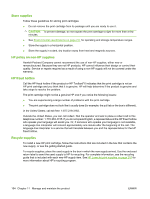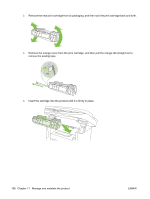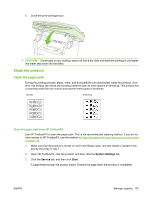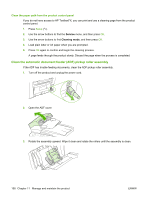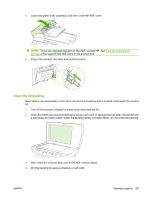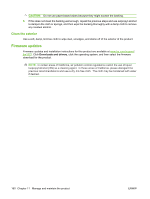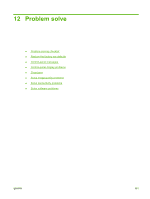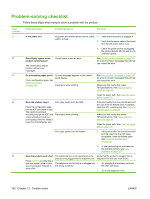HP M1522nf HP LaserJet M1522 MFP Series User Guide - Page 169
Clean the product, Clean the paper path, Clean the paper path from HP ToolboxFX
 |
UPC - 883585238880
View all HP M1522nf manuals
Add to My Manuals
Save this manual to your list of manuals |
Page 169 highlights
6. Close the print-cartridge door. CAUTION: If toner gets on any clothing, wipe it off with a dry cloth and wash the clothing in cold water. Hot water sets toner into the fabric. Clean the product Clean the paper path During the printing process, paper, toner, and dust particles can accumulate inside the product. Over time, this buildup can cause print-quality problems such as toner specks or smearing. This product has a cleaning mode that can correct and prevent these types of problems. Specks Smearing Clean the paper path from HP ToolboxFX Use HP ToolboxFX to clean the paper path. This is the recommended cleaning method. If you do not have access to HP ToolboxFX, use the method in Clean the paper path from the product control panel on page 158. 1. Make sure that the product is turned on and in the Ready state, and that media is loaded in the priority input tray or tray 1. 2. Open HP ToolboxFX, click the product, and then click the System Settings tab. 3. Click the Service tab, and then click Start. A page feeds through the product slowly. Discard the page when the process is completed. ENWW Manage supplies 157