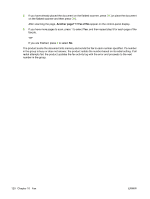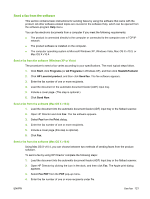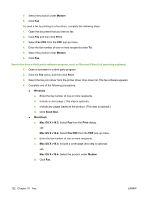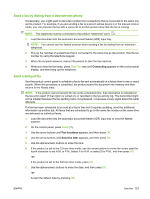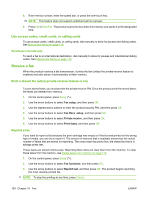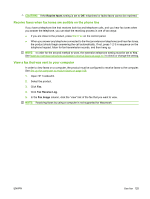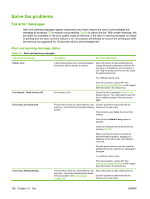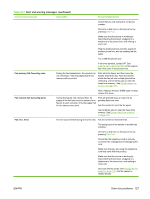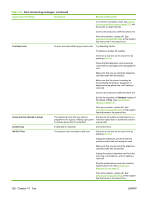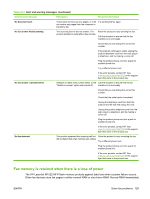HP M1522nf HP LaserJet M1522 MFP Series User Guide - Page 136
Use access codes, credit cards, or calling cards, Send faxes internationally, Receive a fax
 |
UPC - 883585238880
View all HP M1522nf manuals
Add to My Manuals
Save this manual to your list of manuals |
Page 136 highlights
8. Enter the fax number, enter the speed dial, or press the one-touch key. NOTE: This feature does not support undefined (ad hoc) groups. 9. Press OK or Start Fax. The product scans the document into memory and sends it at the designated time. Use access codes, credit cards, or calling cards To use access codes, credit cards, or calling cards, dial manually to allow for pauses and dialing codes. See Manual dial faxing on page 116. Send faxes internationally To send a fax to an international destination, dial manually to allow for pauses and international dialing codes. See Manual dial faxing on page 116. Receive a fax When the product receives a fax transmission, it prints the fax (unless the private-receive feature is enabled) and also stores it automatically to flash memory. Print a stored fax (when private receive feature is on) To print stored faxes, you must provide the private-receive PIN. Once the product prints the stored faxes, the faxes are deleted from memory. 1. On the control panel, press Setup ( ). 2. Use the arrow buttons to select Fax setup, and then press OK. 3. Use the alphanumeric buttons to enter the product security PIN, and then press OK. 4. Use the arrow buttons to select Fax Recv. setup, and then press OK. 5. Use the arrow buttons to select Private receive, and then press OK. 6. Use the arrow buttons to select Print faxes, and then press OK. Reprint a fax If you want to reprint a fax because the print cartridge was empty or if the fax was printed on the wrong type of media, you can try to reprint it. The amount of memory that is available determines the actual number of faxes that are stored for reprinting. The most recent fax prints first; the oldest fax that is in storage prints last. These faxes are stored continuously. Reprinting them does not clear them from the memory. To clear these faxes from the memory, see Delete faxes from memory on page 113. 1. On the control panel, press Setup ( ). 2. Use the arrow buttons to select Fax functions, and then press OK. 3. Use the arrow buttons to select Reprint last, and then press OK. The product begins reprinting the most recently printed fax. NOTE: To stop the printing at any time, press Cancel. 124 Chapter 10 Fax ENWW