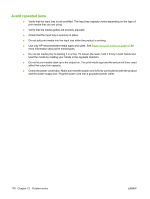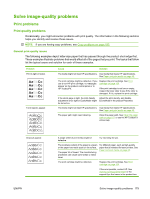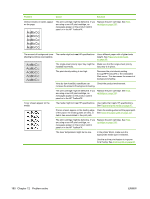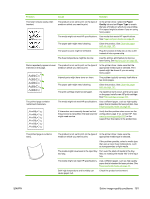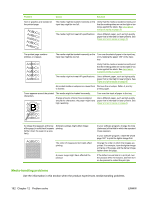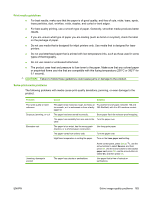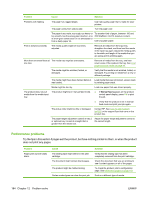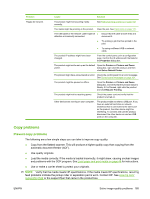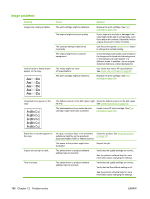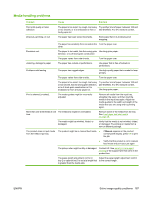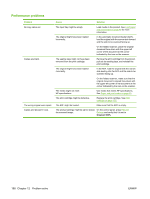HP M1522nf HP LaserJet M1522 MFP Series User Guide - Page 195
Print-media guidelines, Solve print-media problems, Do not use raised or embossed letterhead. - ink
 |
UPC - 883585238880
View all HP M1522nf manuals
Add to My Manuals
Save this manual to your list of manuals |
Page 195 highlights
Print-media guidelines ● For best results, make sure that the paper is of good quality, and free of cuts, nicks, tears, spots, loose particles, dust, wrinkles, voids, staples, and curled or bent edges. ● For best-quality printing, use a smooth type of paper. Generally, smoother media produces better results. ● If you are unsure what type of paper you are loading (such as bond or recycled), check the label on the package of paper. ● Do not use media that is designed for inkjet printers only. Use media that is designed for laser printers. ● Do not use letterhead paper that is printed with low-temperature inks, such as those used in some types of thermography. ● Do not use raised or embossed letterhead. ● The product uses heat and pressure to fuse toner to the paper. Make sure that any colored paper or preprinted forms use inks that are compatible with this fusing temperature (200°C or 392°F for 0.1 second). CAUTION: Failure to follow these guidelines could cause jams or damage to the product. Solve print-media problems The following problems with media cause print-quality deviations, jamming, or even damage to the product. Problem Cause Solution Poor print quality or toner adhesion Dropouts, jamming, or curl Excessive curl The paper is too moist, too rough, too heavy or Try another kind of paper, between 100 and too smooth, or it is embossed or from a faulty 250 Sheffield, with 4 to 6% moisture content. paper lot. The paper has been stored incorrectly. Store paper flat in its moisture-proof wrapping. The paper has variability from one side to the Turn the paper over. other. The paper is too moist, has the wrong grain direction, or is of short-grain construction Use long-grain paper. The paper varies from side-to-side. Turn the paper over. High fuser temperature is curling the paper. Turn on the Less paper curl setting. Jamming, damage to product The paper has cutouts or perforations. At the control panel, press Setup ( ), use the arrow buttons to select Service, and then press OK. Use the arrow buttons to select Less paper curl, press OK, use the arrow buttons to select On, and then press OK. Use paper that is free of cutouts or perforations. ENWW Solve image-quality problems 183