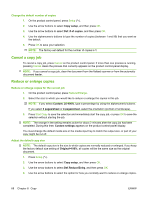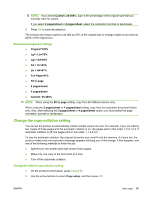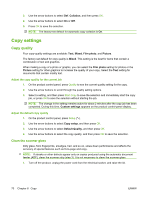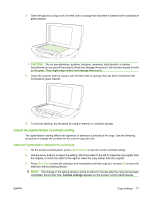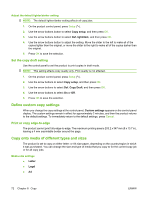HP M1522nf HP LaserJet M1522 MFP Series User Guide - Page 81
Change the copy-collation setting, Custom: 25-400, s/sheet, Original=100, Lgl > Ltr=78
 |
UPC - 883585238880
View all HP M1522nf manuals
Add to My Manuals
Save this manual to your list of manuals |
Page 81 highlights
NOTE: If you select Custom: 25-400%, type in the percentage of the original size that you normally want for copies. If you select 2 pages/sheet or 4 pages/sheet, select the orientation (portrait or landscape). 5. Press OK to save the selection. The product can reduce copies to as little as 25% of the original size or enlarge copies to as much as 400% of the original size. Reduction/enlargement settings ● Original=100% ● Lgl > Ltr=78% ● Lgl > A4=83% ● A4 > Ltr=94% ● Ltr > A4=97% ● Full Page=91% ● Fit to page ● 2 pages/sheet ● 4 pages/sheet ● Custom: 25-400% NOTE: When using the Fit to page setting, copy from the flatbed scanner only. When using the 2 pages/sheet or 4 pages/sheet setting, copy from the automatic document feeder only. Also, after selecting the 2 pages/sheet or 4 pages/sheet option, you must select the page orientation (portrait or landscape). Change the copy-collation setting You can set the product to automatically collate multiple copies into sets. For example, if you are making two copies of three pages and the automatic collation is on, the pages print in this order: 1,2,3,1,2,3. If automatic collation is off, the pages print in this order: 1,1,2,2,3,3. To use the automatic collation, the original document size must fit into the memory. If it does not, the product makes only one copy and a message appears notifying you of the change. If that happens, use one of the following methods to finish the job: ● Split the job into smaller jobs that contain fewer pages. ● Make only one copy of the document at a time. ● Turn off the automatic collation. Change the default copy-collation setting 1. On the product control panel, press Setup ( ). 2. Use the arrow buttons to select Copy setup, and then press OK. ENWW Use copy 69