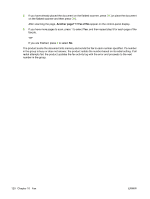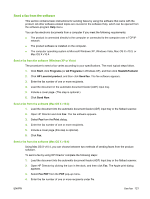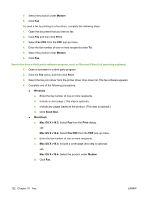HP M1522nf HP LaserJet M1522 MFP Series User Guide - Page 129
Send from glass? 1=Yes 2=No, Load X, Press, Another Yes 2=No
 |
UPC - 883585238880
View all HP M1522nf manuals
Add to My Manuals
Save this manual to your list of manuals |
Page 129 highlights
Dial manually with the automatic document feeder (ADF) 1. Load the document into the automatic document feeder (ADF) input tray. 2. On the control panel, press Start Fax. 3. Begin dialing. NOTE: The product dials the number as you press each digit. This allows you to wait for pauses, dial tones, international-access tones, or calling-card-acceptance tones before continuing to dial. Dial manually with the flatbed scanner 1. On the control panel, press Start Fax. The control-panel display shows the following message: Send from glass? 1=Yes 2=No. 2. Press 1 to select Yes. The control-panel display shows the following message: Load page: X Press OK, where X is the page number. 3. Scan a page into memory by placing the sheet print-side-down on the flatbed scanner and pressing OK. After scanning the page, the product control-panel display shows the following message: Another page? 1=Yes 2=No. 4. If you have more pages to scan, press 1 to select Yes, and then repeat step 3 for each page of the fax job. -orIf you are finished, press 2 to select No, and then go to the next step. 5. When all pages are scanned into memory, begin dialing. The product dials the number as you press each digit. This allows you to wait for pauses, dial tones, international access tones, or calling card acceptance tones before continuing to dial. Send a fax to a group manually (ad hoc faxing) Use the following instructions to send a fax to a group of recipients that has not been assigned a groupdial entry: 1. Load the document into the automatic document feeder (ADF) input tray or on the flatbed scanner. 2. Use the alphanumeric buttons. -orIf the fax number that you are calling has been assigned a speed-dial entry, press Phone Book, use the alphanumeric buttons to specify the speed-dial entry, and then press OK. 3. Press OK. 4. To continue dialing numbers, repeat steps 2 and 3. -orIf you are finished dialing numbers, go to the next step. 5. Press Start Fax. If the pages that you want to send are in the ADF, then faxing begins automatically. ENWW Use fax 117