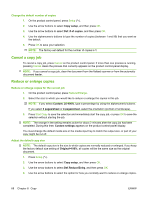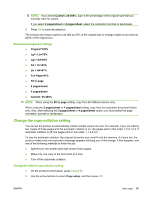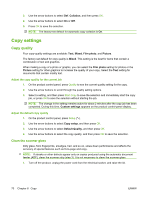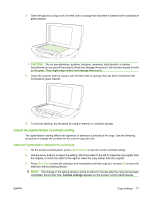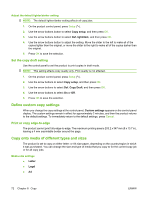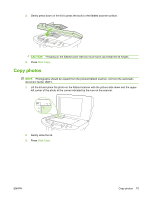HP M1522nf HP LaserJet M1522 MFP Series User Guide - Page 82
Copy settings, Copy quality, Clean the scanner glass
 |
UPC - 883585238880
View all HP M1522nf manuals
Add to My Manuals
Save this manual to your list of manuals |
Page 82 highlights
3. Use the arrow buttons to select Def. Collation, and then press OK. 4. Use the arrow buttons to select On or Off. 5. Press OK to save the selection. NOTE: The factory-set default for automatic copy collation is On. Copy settings Copy quality Four copy-quality settings are available: Text, Mixed, Film photo, and Picture. The factory-set default for copy quality is Mixed. This setting is the best for items that contain a combination of text and graphics. When making a copy of a photo or graphic, you can select the Film photo setting for photos or the Picture setting for other graphics to increase the quality of your copy. Select the Text setting for documents that contain mostly text. Adjust the copy quality for the current job 1. On the product control panel, press Quality to see the current quality setting for the copy. 2. Use the arrow buttons to scroll through the quality setting options. 3. Select a setting, and then press Start Copy to save the selection and immediately start the copy job, or press OK to save the selection without starting the job. NOTE: The change in the setting remains active for about 2 minutes after the copy job has been completed. During this time, Custom settings appears on the product control-panel display. Adjust the default copy quality 1. On the product control panel, press Setup ( ). 2. Use the arrow buttons to select Copy setup, and then press OK. 3. Use the arrow buttons to select Default Quality, and then press OK. 4. Use the arrow buttons to select the copy quality, and then press OK to save the selection. Clean the scanner glass Dirty glass, from fingerprints, smudges, hair, and so on, slows down performance and affects the accuracy of special features such as fit-to-page and copy. NOTE: If streaks or other defects appear only on copies produced using the automatic document feeder (ADF), clean the scanner strip (step 3). It is not necessary to clean the scanner glass. 1. Turn off the product, unplug the power cord from the electrical socket, and raise the lid. 70 Chapter 8 Copy ENWW