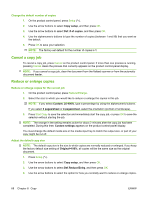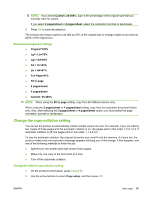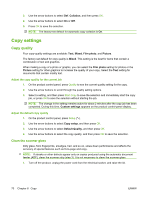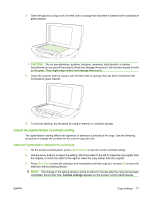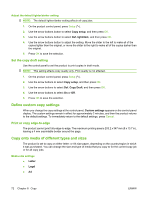HP M1522nf HP LaserJet M1522 MFP Series User Guide - Page 80
Cancel a copy job, Reduce or enlarge copies, Change the default number of copies
 |
UPC - 883585238880
View all HP M1522nf manuals
Add to My Manuals
Save this manual to your list of manuals |
Page 80 highlights
Change the default number of copies 1. On the product control panel, press Setup ( ). 2. Use the arrow buttons to select Copy setup, and then press OK. 3. Use the arrow buttons to select Def. # of copies, and then press OK. 4. Use the alphanumeric buttons to type the number of copies (between 1 and 99) that you want as the default. 5. Press OK to save your selection. NOTE: The factory-set default for the number of copies is 1. Cancel a copy job To cancel a copy job, press Cancel on the product control panel. If more than one process is running, pressing Cancel clears the process that currently appears on the product control-panel display. NOTE: If you cancel a copy job, clear the document from the flatbed scanner or from the automatic document feeder. Reduce or enlarge copies Reduce or enlarge copies for the current job 1. On the product control panel, press Reduce/Enlarge. 2. Select the size to which you would like to reduce or enlarge the copies in this job. NOTE: If you select Custom: 25-400%, type a percentage by using the alphanumeric buttons. If you select 2 pages/sheet or 4 pages/sheet, select the orientation (portrait or landscape). 3. Press Start Copy to save the selection and immediately start the copy job, or press OK to save the selection without starting the job. NOTE: The change in the setting remains active for about 2 minutes after the copy job has been completed. During this time, Custom settings appears on the product control-panel display. You must change the default media size in the media input tray to match the output size, or part of your copy might be cut off. Adjust the default copy size NOTE: The default copy size is the size to which copies are normally reduced or enlarged. If you keep the factory default size setting of Original=100%, all copies will be the same size as the original document. 1. Press Setup ( ). 2. Use the arrow buttons to select Copy setup, and then press OK. 3. Use the arrow buttons to select Def.Reduce/Enlrg, and then press OK. 4. Use the arrow buttons to select the option for how you normally want to reduce or enlarge copies. 68 Chapter 8 Copy ENWW