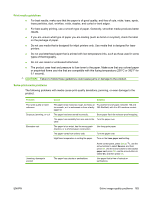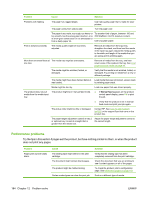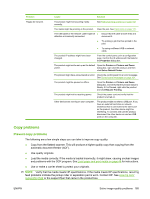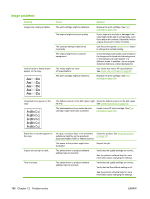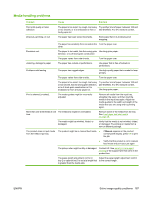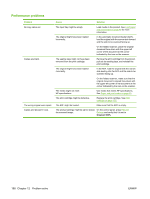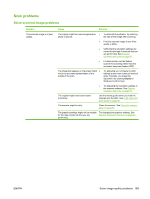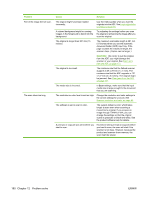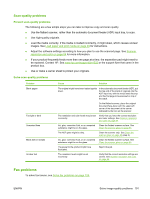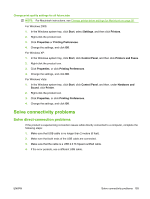HP M1522nf HP LaserJet M1522 MFP Series User Guide - Page 200
Performance problems, The media might not meet
 |
UPC - 883585238880
View all HP M1522nf manuals
Add to My Manuals
Save this manual to your list of manuals |
Page 200 highlights
Performance problems Problem No copy came out. Copies are blank. The wrong original was copied. Copies are reduced in size. Cause Solution The input tray might be empty. The original might have been loaded incorrectly. Load media in the product. See Load paper and print media on page 49 for more information. In the automatic document feeder (ADF), load the original with the narrow side forward and the side to be scanned facing up. The sealing tape might not have been removed from the print cartridge. On the flatbed scanner, place the original document face-down with the upper-left corner of the document at the corner indicated by the icon on the scanner. Remove the print cartridge from the product, pull out the sealing tape, and reinstall the print cartridge. The original might have been loaded incorrectly. In the ADF, load the original with the narrow side leading into the ADF and the side to be scanned facing up. On the flatbed scanner, make sure that the original document is placed face-down with the upper-left corner of the document at the corner indicated by the icon on the scanner. The media might not meet HP specifications. Use media that meets HP specifications. See Paper and print media on page 45. The print cartridge might be defective. Replace the print cartridge. See Print cartridge on page 155. The ADF might be loaded. Make sure that the ADF is empty. The product settings might be set to reduce On the control panel, press Reduce/ the scanned image. Enlarge and verify that it is set to Original=100%. 188 Chapter 12 Problem solve ENWW