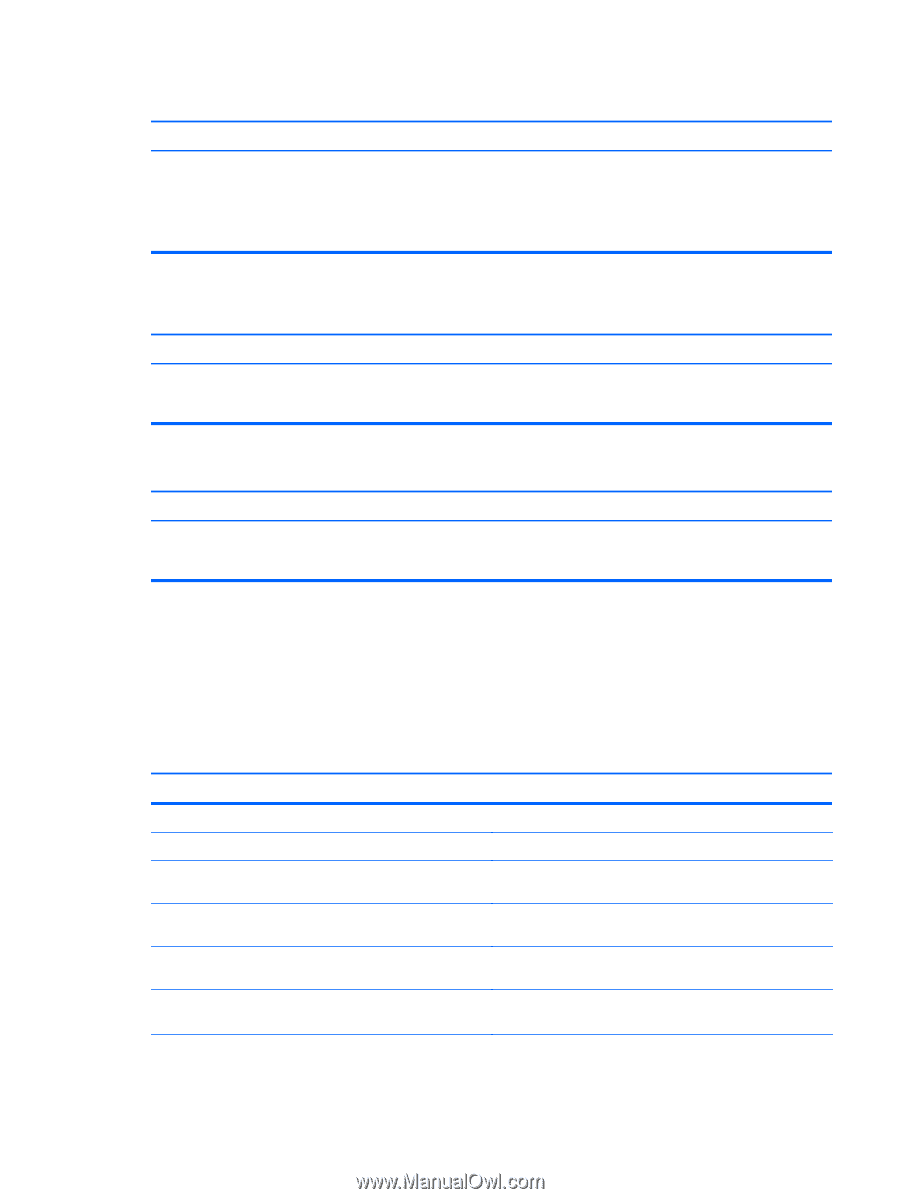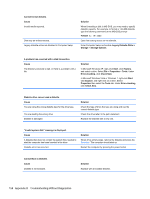HP Pro 3330 HP Pro 3330 Microtower PC, HP Pro 3330 Small Form Factor PC, and H - Page 173
Solving Display Problems, If you encounter display problems
 |
View all HP Pro 3330 manuals
Add to My Manuals
Save this manual to your list of manuals |
Page 173 highlights
Do not know how to remove a media card correctly. Cause The computer's software is used to safely eject the card. Solution Open My Computer (Windows XP) or Computer (Windows Vista/Windows 7), right-click on the corresponding drive icon, and select Eject. Then pull the card out of the slot. NOTE: Never remove the card when the green LED is flashing After installing the media card reader and booting to Windows, the reader and the inserted cards are not recognized by the computer. Cause Solution The operating system needs time to recognize the device if the reader was just installed into the computer and you are turning the PC on for the first time. Wait a few seconds so that the operating system can recognize the reader and the available ports, and then recognize whatever media is inserted in the reader. After inserting a media card in the reader, the computer attempts to boot from the media card. Cause Solution The inserted media card has boot capability. If you do not want to boot from the media card, remove it during boot or do not select the option to boot from the inserted media card during the boot process. Solving Display Problems If you encounter display problems, see the documentation that came with the monitor and to the common causes and solutions listed in the following table. Table D-6 Solving Display Problems Blank screen (no video). Cause Solution Monitor is not turned on and the monitor light is not on. Turn on the monitor and check that the monitor light is on. Bad monitor. Try a different monitor. The cable connections are not correct. Check the cable connection from the monitor to the computer and to the electrical outlet. You may have a screen blanking utility installed or energy saver features are enabled. Press any key or click the mouse button and, if set, type your password. System ROM is corrupted; system is running in Boot Block Emergency Recovery Mode (indicated by eight beeps). Reflash the system ROM with the latest BIOS image. You are using a fixed-sync monitor and it will not sync at the Be sure that the monitor can accept the same horizontal resolution chosen. scan rate as the resolution chosen. Solving Display Problems 163