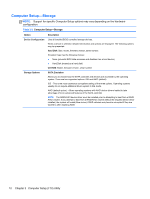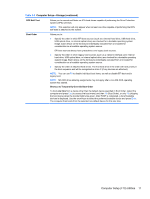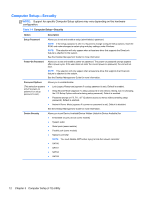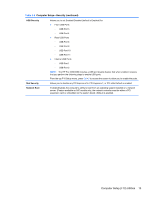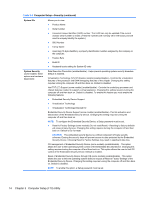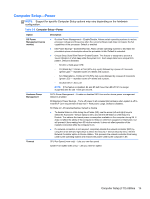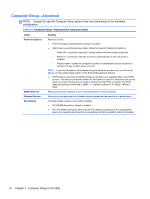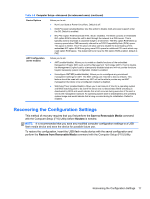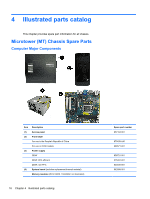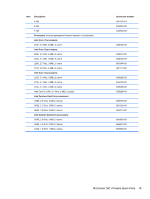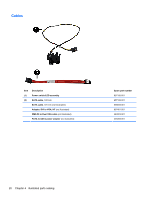HP Pro 3330 HP Pro 3330 Microtower PC, HP Pro 3330 Small Form Factor PC, and H - Page 25
Computer Setup—Power, Table 3-5
 |
View all HP Pro 3330 manuals
Add to My Manuals
Save this manual to your list of manuals |
Page 25 highlights
Computer Setup-Power NOTE: Support for specific Computer Setup options may vary depending on the hardware configuration. Table 3-5 Computer Setup-Power Option OS Power Management (some models) Description ● Runtime Power Management- Enable/Disable. Allows certain operating systems to reduce processor voltage and frequency when the current software load does not require the full capabilities of the processor. Default is enabled. ● Idle Power Savings-Extended/Normal. Allows certain operating systems to decrease the processors power consumption when the processor is idle. Default is extended. ● Unique Sleep State Blink Rates-Enable/Disable. This feature is designed to provide a visual indication of what sleep state the system is in. Each sleep state has a unique blink pattern. Default is disabled. ◦ S0 (On) = Solid green LED. ◦ S3 (Stand By)= 3 blinks at 1Hz (50% duty cycle) followed by a pause of 2 seconds (green LED) - repeated cycles of 3 blinks and a pause. ◦ S4 (Hibernation)= 4 blinks at 1Hz (50% duty cycle) followed by a pause of 2 seconds (green LED) - repeated cycles of 4 blinks and a pause. ◦ S5 (Soft Off) = LED is off. NOTE: If this feature is disabled, S4 and S5 both have the LED off. S1 (no longer supported) and S3 use 1 blink per second. Hardware Power Management SATA Power Management - Enables or disables SATA bus and/or device power management. Default is enabled. S5 Maximum Power Savings - Turns off power to all nonessential hardware when system is off to meet EUP Lot 6 requirement of less than 1 Watt power usage. Default is disabled. S5 Wake on LAN (enable/disable). Default is disable. ● To disable Wake on LAN during the off state (S5), use the arrow (left and right) keys to select the Advanced > Device Options menu and set the S5 Wake on LAN feature to Disable. This obtains the lowest power consumption available on the computer during S5. It does not affect the ability of the computer to Wake on LAN from suspend or hibernation, but will prevent it from waking from S5 via the network. It does not affect operation of the network connection while the computer is on. ● If a network connection is not required, completely disable the network controller (NIC) by using the arrow (left and right) keys to select the Security > Device Security menu. Set the Network Controller option to Device Hidden. This prevents the network controller from being used by the operating system and reduces the power used by the computer in S5. Thermal CPU Fan Speed (view only) - Lets you view fan speed. System Fan Speed (view only) - Lets you view fan speed. Computer Setup (F10) Utilities 15