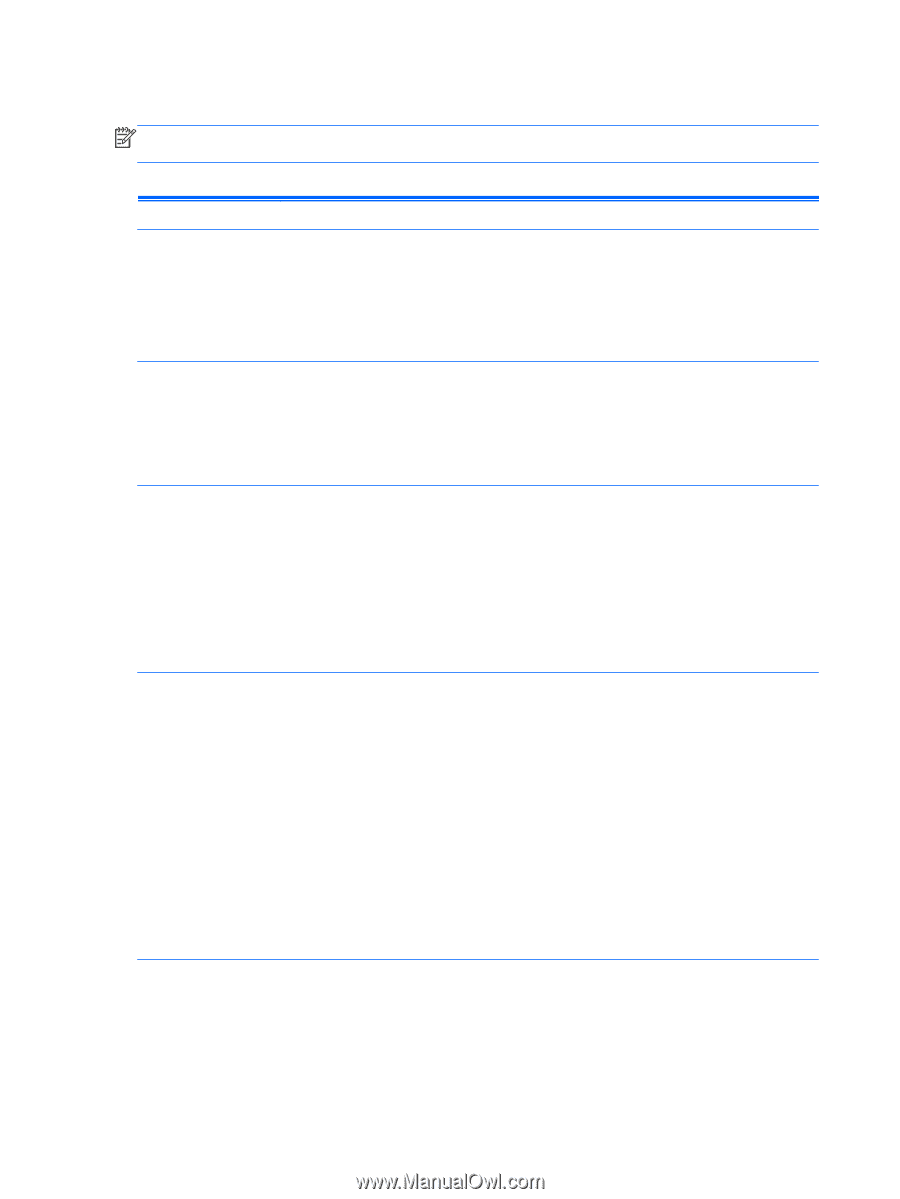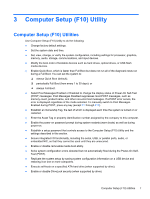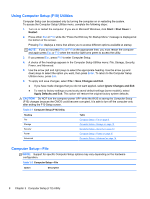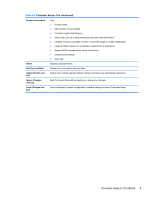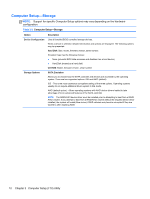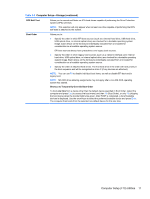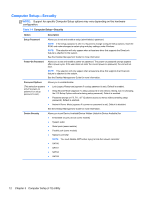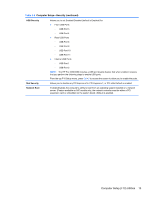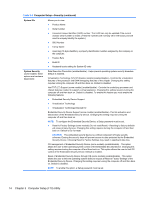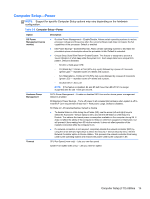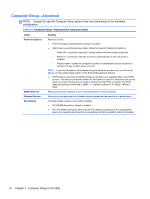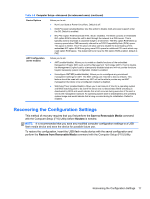HP Pro 3330 HP Pro 3330 Microtower PC, HP Pro 3330 Small Form Factor PC, and H - Page 22
Computer Setup—Security, Table 3-4
 |
View all HP Pro 3330 manuals
Add to My Manuals
Save this manual to your list of manuals |
Page 22 highlights
Computer Setup-Security NOTE: Support for specific Computer Setup options may vary depending on the hardware configuration. Table 3-4 Computer Setup-Security Option Description Setup Password Allows you to set and enable a setup (administrator) password. NOTE: If the setup password is set, it is required to change Computer Setup options, flash the ROM, and make changes to certain plug and play settings under Windows. NOTE: This selection will only appear when at least one drive that supports the DriveLock feature is attached to the system. See the Desktop Management Guide for more information. Power-On Password Allows you to set and enable a power-on password. The power-on password prompt appears after a power cycle. If the user does not enter the correct power-on password, the unit will not boot. NOTE: This selection will only appear when at least one drive that supports the DriveLock feature is attached to the system. See the Desktop Management Guide for more information. Password Options (This selection appears only if a power-on password or setup password is set.) Allows you to enable/disable: ● Lock Legacy Resources (appears if a setup password is set). Default is enabled. ● Setup Browse Mode (appears if a setup password is set) (allows viewing, but not changing, the F10 Setup Options without entering setup password). Default is enabled. ● Password prompt on F9, F11, & F12 (allows access to menus without entering setup password). Default is enabled. ● Network Server Mode (appears if a power-on password is set). Default is disabled. See the Desktop Management Guide for more information. Device Security Allows you to set Device Available/Device Hidden (default is Device Available) for: ● Embedded security device (some models) ● System audio ● Serial ports (some models) ● Parallel port (some models) ● Network controller NOTE: You must disable AMT before trying to hide the network controller. ● SATA0 ● SATA1 ● SATA2 ● SATA3 12 Chapter 3 Computer Setup (F10) Utility