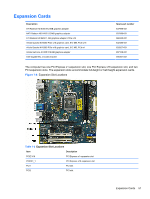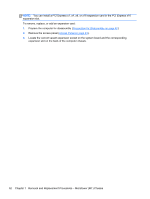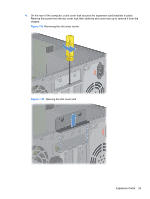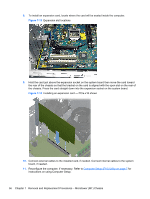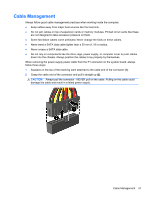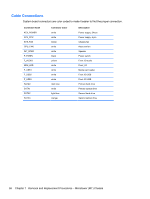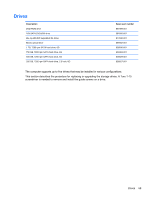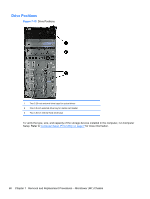HP Pro 3330 HP Pro 3330 Microtower PC, HP Pro 3330 Small Form Factor PC, and H - Page 66
Computer Setup F10 Utility,
 |
View all HP Pro 3330 manuals
Add to My Manuals
Save this manual to your list of manuals |
Page 66 highlights
8. To install an expansion card, locate where the card will be seated inside the computer. Figure 7-13 Expansion slot locations 9. Hold the card just above the expansion socket on the system board then move the card toward the rear of the chassis so that the bracket on the card is aligned with the open slot on the rear of the chassis. Press the card straight down into the expansion socket on the system board. Figure 7-14 Installing an expansion card - PCIe x16 shown 10. Connect external cables to the installed card, if needed. Connect internal cables to the system board, if needed. 11. Reconfigure the computer, if necessary. Refer to Computer Setup (F10) Utility on page 7 for instructions on using Computer Setup. 56 Chapter 7 Removal and Replacement Procedures - Microtower (MT) Chassis