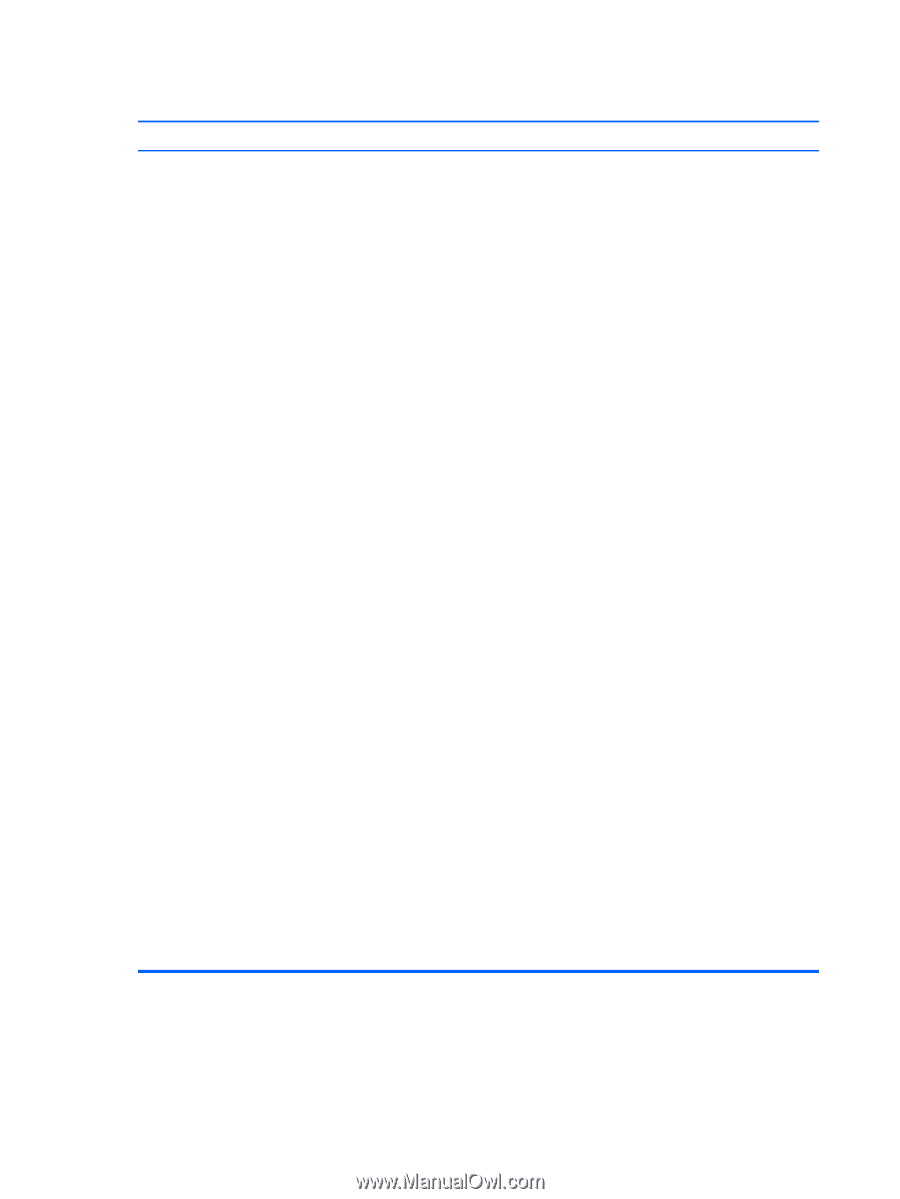HP Pro 3330 HP Pro 3330 Microtower PC, HP Pro 3330 Small Form Factor PC, and H - Page 194
Agere Systems PCI-SV92PP Soft, System and Maintenance
 |
View all HP Pro 3330 manuals
Add to My Manuals
Save this manual to your list of manuals |
Page 194 highlights
Internet takes too long to download Web sites. Cause Modem is not set up properly. Solution Verify that the modem is connected and communicating properly. Windows 7 1. Select Start > Control Panel. 2. Click on Hardware and Sound. 3. Click on Device Manager. 4. Double-click Modems. 5. Double-click Agere Systems PCI-SV92PP Soft Modem. 6. On the General tab, click Diagnostics. 7. Click Query Modem. A "Success" response indicates the modem is connected and working properly. Windows XP 1. Select Start > Control Panel. 2. Double-click System. 3. Click the Hardware tab. 4. In the Device Manager area, click the Device Manager button. 5. Double-click Modems. 6. Double-click Agere Systems PCI-SV92PP Soft Modem. 7. On the General tab, click Diagnostics. 8. Click Query Modem. A "Success" response indicates the modem is connected and working properly. Windows Vista 1. Select Start > Control Panel. 2. Click on System and Maintenance. 3. Click on System. 4. In the Tasks list, select Device Manager. 5. Double-click Modems. 6. Double-click Agere Systems PCI-SV92PP Soft Modem. 7. On the General tab, click Diagnostics. 8. Click Query Modem. A "Success" response indicates the modem is connected and working properly. 184 Appendix D Troubleshooting Without Diagnostics