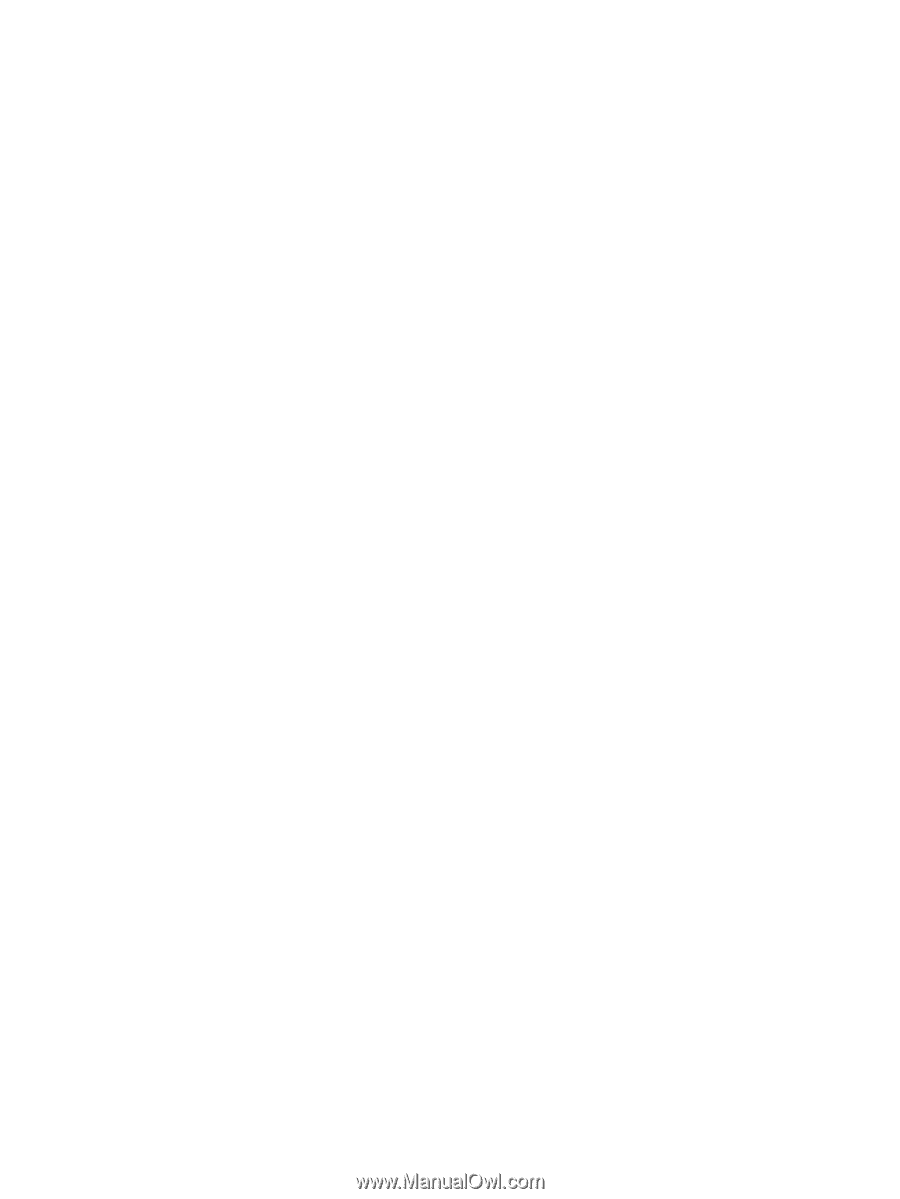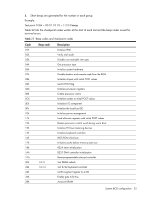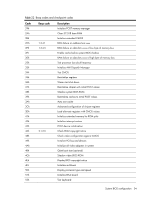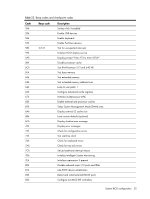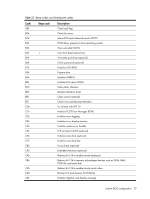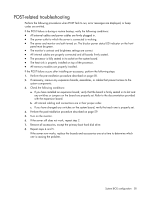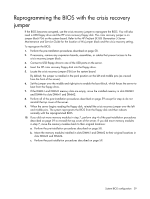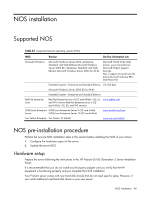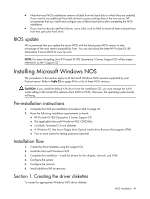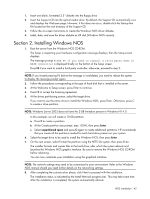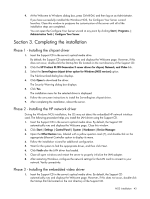HP ProLiant DL185 HP ProLiant DL185 Generation 5 Server Software Configuration - Page 38
POST-related troubleshooting
 |
View all HP ProLiant DL185 manuals
Add to My Manuals
Save this manual to your list of manuals |
Page 38 highlights
POST-related troubleshooting Perform the following procedures when POST fails to run, error messages are displayed, or beep codes are emitted. If the POST failure is during a routine bootup, verify the following conditions: • All external cables and power cables are firmly plugged in. • The power outlet to which the server is connected is working. • The server and monitor are both turned on. The bicolor power status LED indicator on the front panel must be green. • The monitor's contrast and brightness settings are correct. • All internal cables are properly connected and all boards firmly seated. • The processor is fully seated in its socket on the system board. • The heat sink is properly installed on top of the processor. • All memory modules are properly installed. If the POST failure occurs after installing an accessory, perform the following steps: 1. Perform the pre-installation procedure described on page 58. 2. If necessary, remove any expansion boards, assemblies, or cables that prevent access to the system components. 3. Check the following conditions: a. If you have installed an expansion board, verify that the board is firmly seated in its slot and any switches or jumpers on the board are properly set. Refer to the documentation provided with the expansion board. b. All internal cabling and connections are in their proper order. c. If you have changed any switches on the system board, verify that each one is properly set. 4. Perform the post-installation procedure described on page 59. 5. Turn on the monitor. 6. If the server still does not work, repeat step 2. 7. Remove all accessories, except the primary boot hard disk drive. 8. Repeat steps 4 and 5. If the server now works, replace the boards and accessories one at a time to determine which one is causing the problem. System BIOS configuration 38