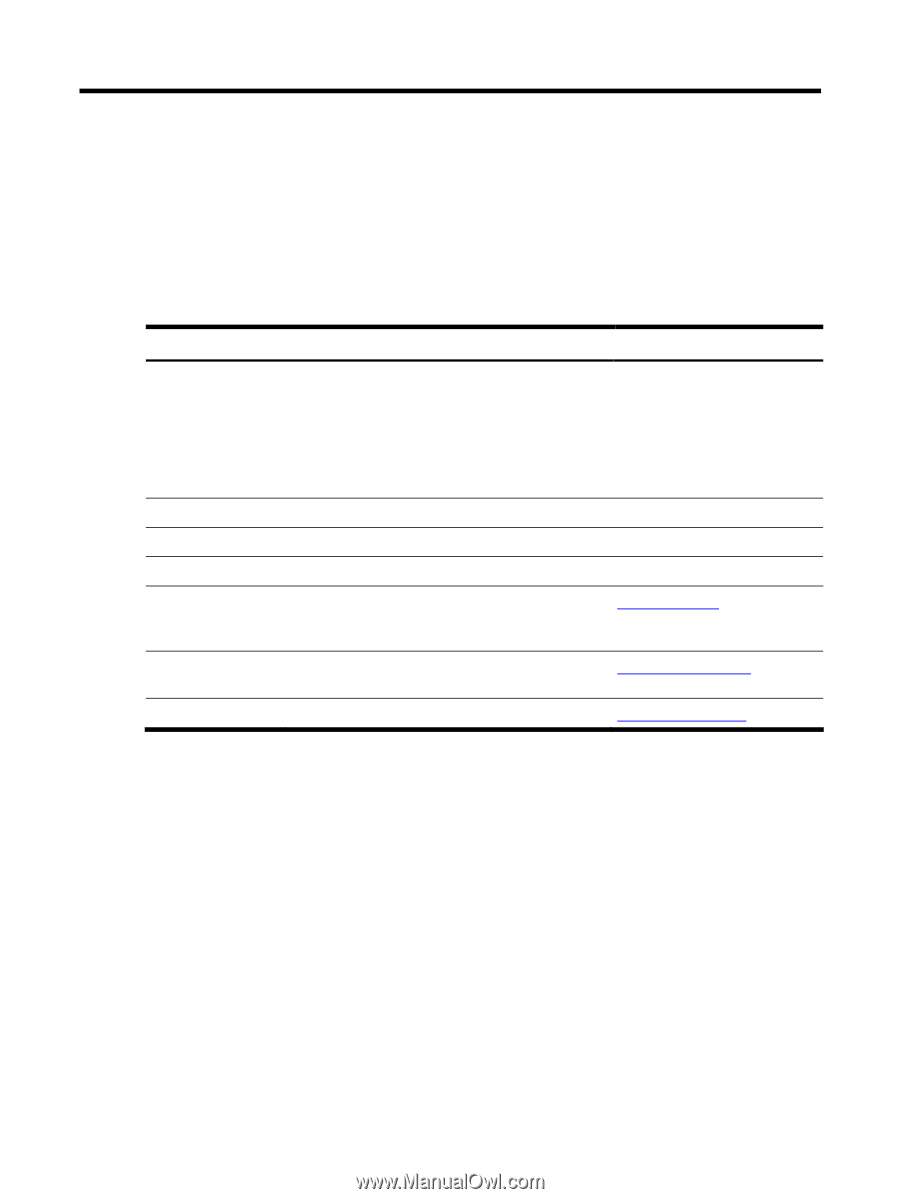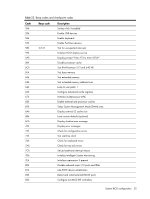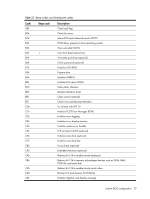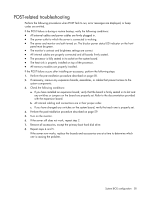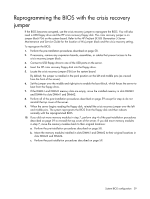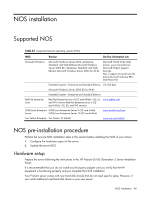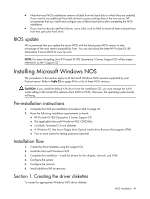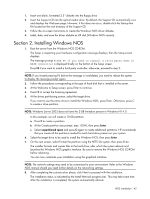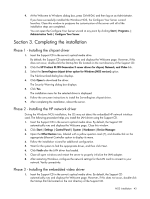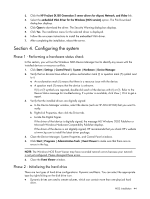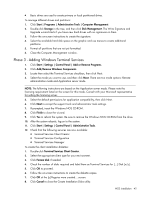HP ProLiant DL185 HP ProLiant DL185 Generation 5 Server Software Configuration - Page 40
NOS installation, Supported NOS, NOS pre-installation procedure, Hardware setup
 |
View all HP ProLiant DL185 manuals
Add to My Manuals
Save this manual to your list of manuals |
Page 40 highlights
NOS installation Supported NOS Table 23 Supported network operating systems (NOS) NOS Version On-line information site Microsoft Windows Microsoft Windows Server 2003-Enterprise, Standard, and Web Editions Microsoft Windows Server 2003 R2-Enterprise, Standard, and Web Editions Microsoft Windows Server 2003 for 64-bit Microsoft World Wide Web access: www.microsoft.com Microsoft Product Support Services: http://support.microsoft.com/dir ectory Microsoft Software BBS: 206-936-6735 Extended Systems-Enterprise and Standard Editions (14,400 bps) Microsoft Windows Server 2003 R2 for 64-bit Extended Systems-Enterprise and Standard Editions Red Hat Enterprise Linux Red Hat Enterprise Linux 4 (32- and 64-bit)-AS, ES, www.redhat.com and WS versions Red Hat Enterprise Linux 5 (32and 64-bit)-AS, ES, and WS versions SUSE Linux Enterprise SUSE Linux Enterprise Server 9 (32- and 64-bit) Server SUSE Linux Enterprise Server 10 (32- and 64-bit) www.novell.com/linux Sun Solaris Enterprise Sun Solaris 10 (64-bit) www.sun.com/solaris NOS pre-installation procedure Perform the two pre-NOS installation steps in this section before installing the NOS of your choice. 1. Configure the hardware aspect of the server. 2. Update the server BIOS. Hardware setup Prepare the server following the instructions in the HP ProLiant DL185 Generation 5 Server Installation Sheet. It is recommended that you do not install any third party adapter until you verify that the HP equipment is functioning properly and you complete the NOS installation. Your ProLiant server comes with new hard disk drive(s) that do not need specific setup. However, if you install additional used hard disk drives in your new server: NOS installation 40