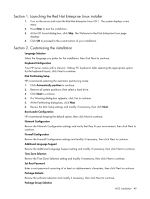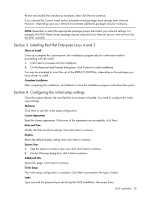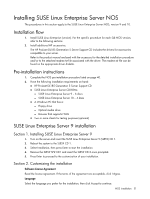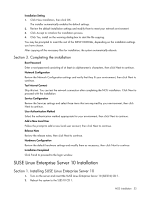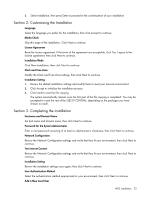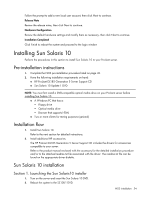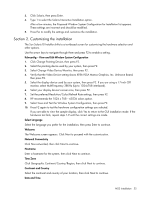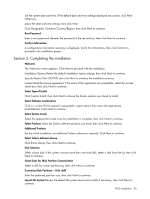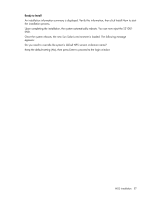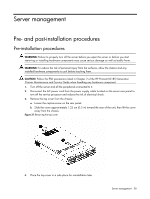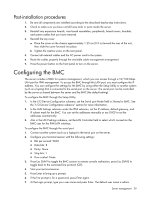HP ProLiant DL185 HP ProLiant DL185 Generation 5 Server Software Configuration - Page 54
Installing Sun Solaris 10, Pre-installation instructions, Installation flow
 |
View all HP ProLiant DL185 manuals
Add to My Manuals
Save this manual to your list of manuals |
Page 54 highlights
Follow the prompt to add a new local user account, then click Next to continue. Release Note Review the release notes, then click Next to continue. Hardware Configuration Review the default hardware settings and modify them as necessary, then click Next to continue. Installation Completed Click Finish to reboot the system and proceed to the login window Installing Sun Solaris 10 Perform the procedures in this section to install Sun Solaris 10 to your ProLiant server. Pre-installation instructions 1. Complete the NOS pre-installation procedure listed on page 40. 2. Have the following installation requirements on hand: ○ HP ProLiant DL185 Generation 5 Server Support CD ○ Sun Solaris 10 Update 1 DVD NOTE: You must first install a DVD-compatible optical media drive on your ProLiant server before installing Sun Solaris 10. ○ A Windows PC that has a: − Floppy drive − Optical media drive − Browser that supports HTML ○ Two or more clients for testing purposes (optional) Installation flow 1. Install Sun Solaris 10. Refer to the next section for detailed instructions. 2. Install additional HP accessories. The HP ProLiant DL185 Generation 5 Server Support CD includes the drivers for accessories compatible to your server. Refer to the product manual enclosed with the accessory for the detailed installation procedure and/or to the attached readme.txt file associated with the driver. The readme.txt file can be found on the appropriate driver diskette. Sun Solaris 10 installation Section 1. Launching the Sun Solaris10 installer 1. Turn on the server and insert the Sun Solaris 10 DVD. 2. Reboot the system to the SS10U1 DVD. NOS installation 54