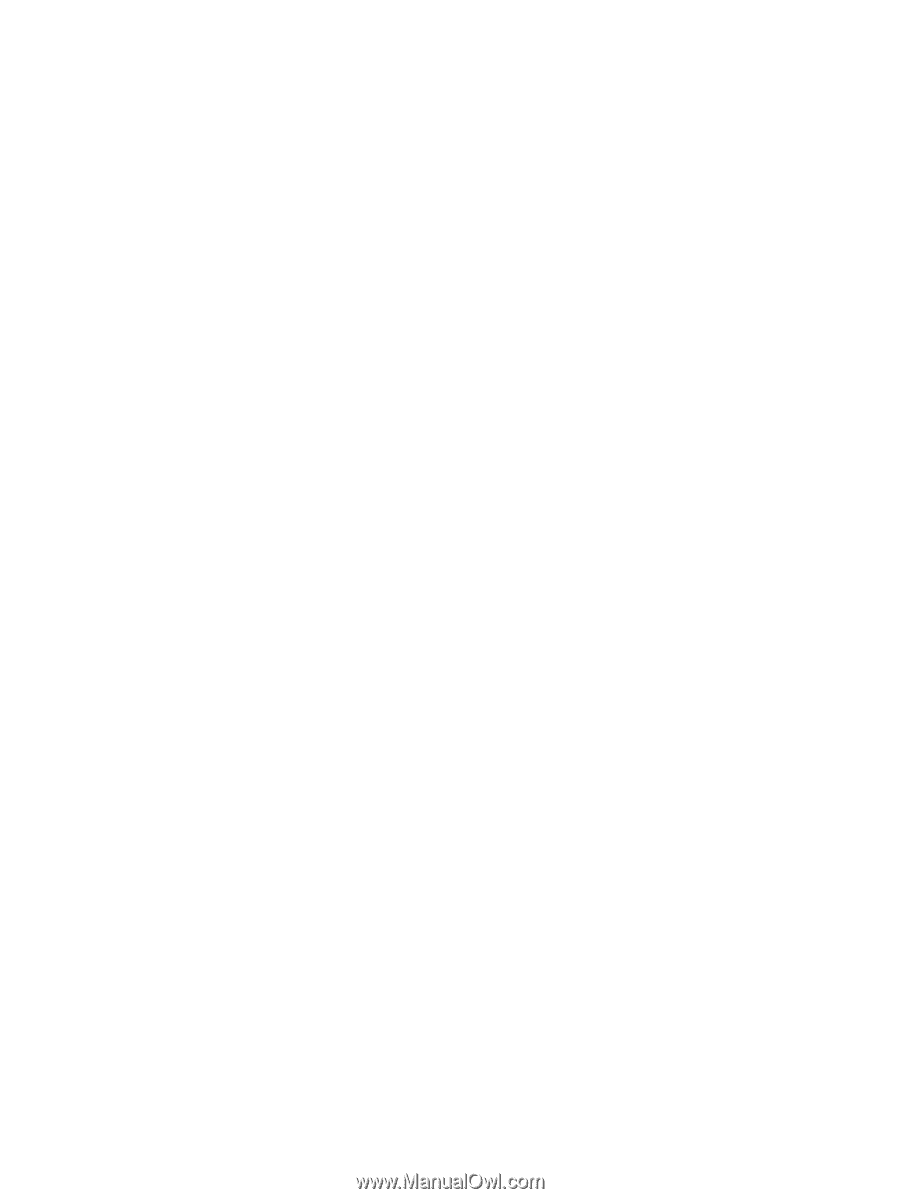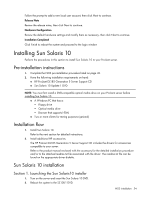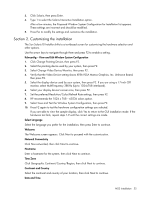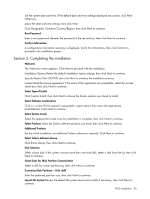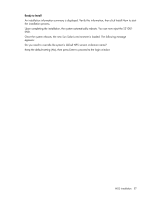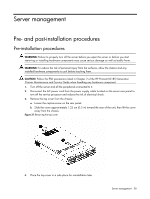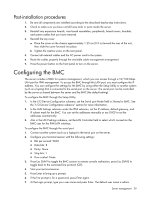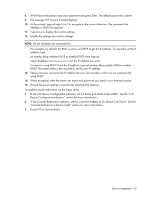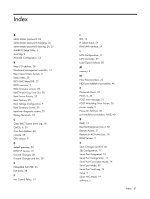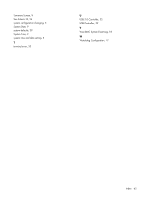HP ProLiant DL185 HP ProLiant DL185 Generation 5 Server Software Configuration - Page 59
Post-installation procedures, Configuring the BMC, In the I/O Device Configuration submenu
 |
View all HP ProLiant DL185 manuals
Add to My Manuals
Save this manual to your list of manuals |
Page 59 highlights
Post-installation procedures 1. Be sure all components are installed according to the described step-by-step instructions. 2. Check to make sure you have not left loose tools or parts inside the server. 3. Reinstall any expansion boards, riser board assemblies, peripherals, board covers, brackets, and system cables that you have removed. 4. Reinstall the top cover: a. Place the cover on the chassis approximately 1.25 cm (0.5 in) toward the rear of the unit, then slide the cover forward into place. b. Tighten the captive screw on the rear panel. 5. Connect all external cables and the AC power cord to the system. 6. Route the cables properly through the available cable management arrangement. 7. Press the power button on the front panel to turn on the server. Configuring the BMC The server includes a BMC for systems management, which you can access through a 10/100 Mbps LAN port for IPMI management. To access the BMC through this LAN port, you must configure the IP address. You can configure the settings for the BMC by using either the Setup Utility or another system (such as a laptop) that is connected to the serial port on the server. The serial port can be controlled by the server or shared between the server and the BMC (the default setting). To configure the BMC through the Setup Utility: 1. In the I/O Device Configuration submenu, set the Serial port Mode field to Shared or BMC. See the "I/O Device Configuration submenu" section for more information. 2. In the LAN Settings submenu under the IPMI submenu, set the IP address, default gateway, and IP subnet mask for the BMC. You can set the addresses manually or use DHCP to set the addresses automatically. 3. Also in the LAN Settings submenu, set the LAN Controller field to select which connection the BMC uses for the IPMI LAN interface. To configure the BMC through the serial port: 1. Connect another system (such as a laptop) to the serial port on the server. 2. Configure your terminal session with the following settings: ○ Bits per second: 9600 ○ Data bits: 8 ○ Parity: None ○ Stop bits: 1 ○ Flow control: None 3. Press Esc Shift-9 to toggle the BMC session to remote console redirection; press Esc Shift-Q to toggle back to the command line protocol (CLP). 4. Start your terminal session. 5. Press Enter to bring up a prompt. 6. If the first prompt is for a password, press Enter again. 7. At the Login prompt, type your user name and press Enter. The default user name is admin. Server management 59