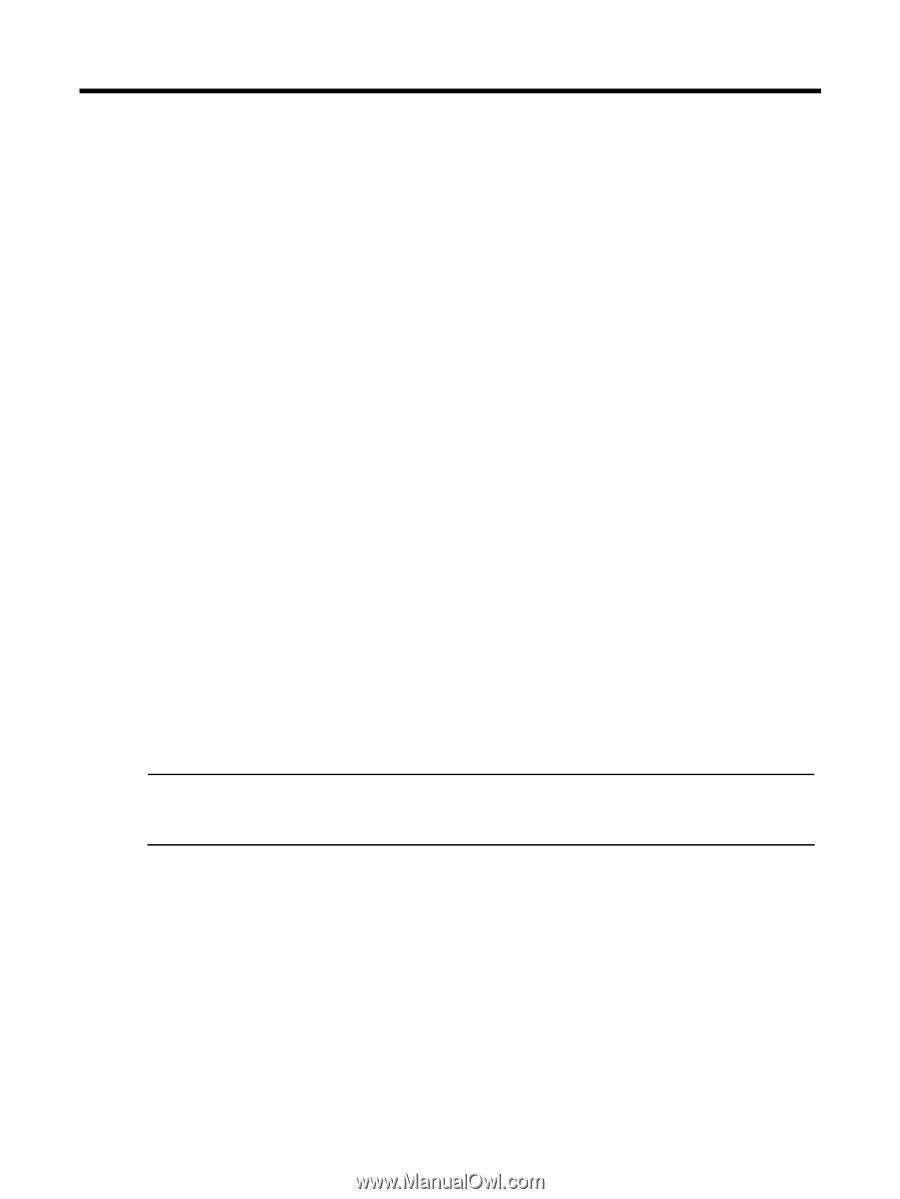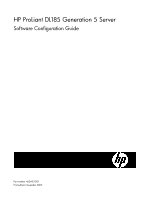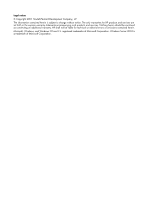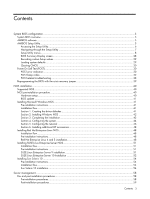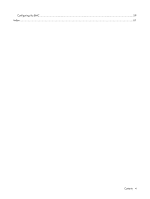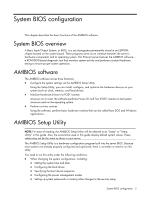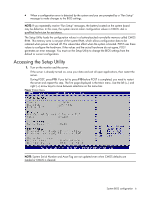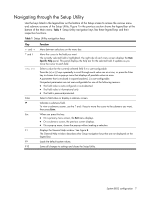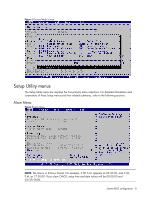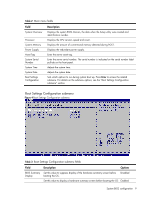HP ProLiant DL185 HP ProLiant DL185 Generation 5 Server Software Configuration - Page 5
System BIOS configuration, System BIOS overview, AMIBIOS software, AMIBIOS Setup Utility
 |
View all HP ProLiant DL185 manuals
Add to My Manuals
Save this manual to your list of manuals |
Page 5 highlights
System BIOS configuration This chapter describes the basic functions of the AMIBIOS software. System BIOS overview A Basic Input/Output System, or BIOS, is a set of programs permanently stored in an EEPROM chipset located on the system board. These programs serve as an interface between the server's hardware components and its operating system. This ProLiant server features the AMIBIOS software- a ROM BIOS-based diagnostic tool that monitors system activity and performs constant hardware testing to ensure proper system operation. AMIBIOS software The AMIBIOS software serves three functions: • Configure the system settings via the AMIBIOS Setup Utility Using the Setup Utility, you can install, configure, and optimize the hardware devices on your system (such as clock, memory, and hard drives). • Initialize hardware at boot via POST routines At power-on or reset, the software performs Power-On Self Test (POST) routines to test system resources and run the operating system. • Perform run-time routines Using the software, perform basic hardware routines that can be called from DOS and Windows applications. AMIBIOS Setup Utility NOTE: For ease of reading, the AMIBIOS Setup Utility will be referred to as "Setup" or "Setup Utility" in this guide. Also, the screenshots used in this guide display default system values. These values may not be the same as those in your server. The AMIBIOS Setup Utility is a hardware configuration program built into the server BIOS. Because most systems are already properly configured and optimized, there is normally no need to run this utility. You need to run this utility under the following conditions: • When changing the system configuration, including: ○ Setting the system time and date ○ Configuring the hard drives ○ Specifying the boot device sequence ○ Configuring the power management modes ○ Setting up system passwords or making other changes to the security setup System BIOS configuration 5