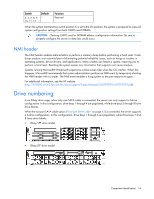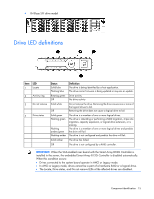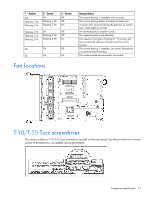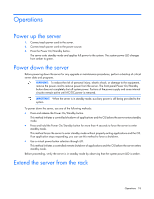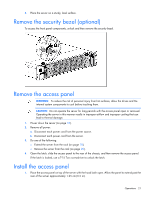HP ProLiant DL388e HP ProLiant DL388e Gen8 Server User Guide - Page 19
IMPORTANT, WARNING, To reduce the risk of personal injury
 |
View all HP ProLiant DL388e manuals
Add to My Manuals
Save this manual to your list of manuals |
Page 19 highlights
IMPORTANT: The requirement of extending or removing the server from the rack when performing installation and maintenance procedures depends on the rail system used: • If using a ball-bearing rail system, you can perform most installations and maintenance by simply extending the server from the rack. • If using a friction rail system, to perform installations or maintenance that requires access panel removal, remove the server from the rack. To extend the server from an HP, Compaq-branded, Telco, or third-party rack: 1. Power down the server (on page 18). 2. Remove all power: a. Disconnect each power cord from the power source. b. Disconnect each power cord from the server. 3. Disconnect all peripheral cables. WARNING: To reduce the risk of personal injury or equipment damage, be sure that the rack is adequately stabilized before extending a component from the rack. WARNING: To reduce the risk of personal injury, be careful when pressing the server rail-release latches and sliding the server into the rack. The sliding rails could pinch your fingers. 4. Pull down the quick release levers on each side of the server. 5. Extend the server on the rack rails until the server rail-release latches engage. If the server does not extend from the rack, use a T-25 Torx screwdriver to loosen the screws located within the lever housing. 6. After performing the installation or maintenance procedure, slide the server into the rack. Operations 19