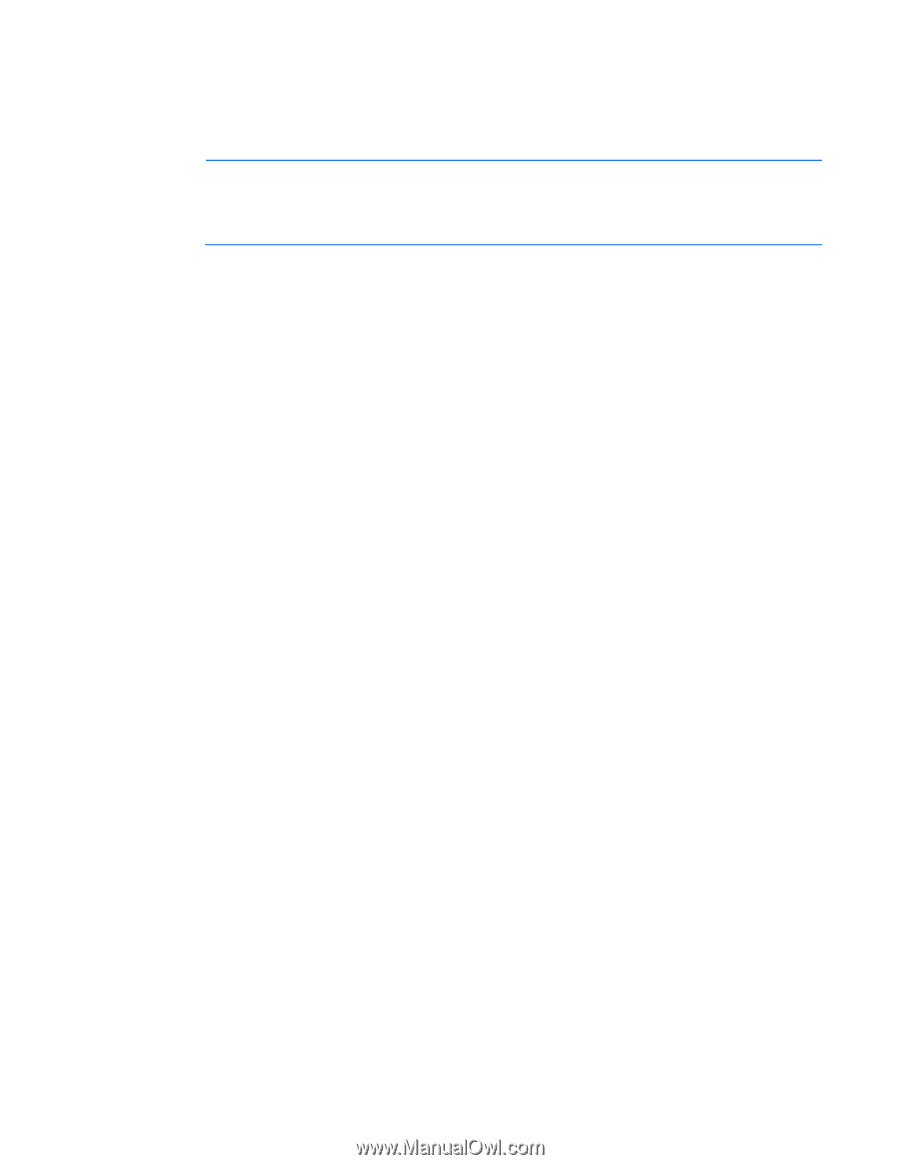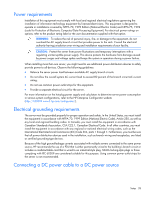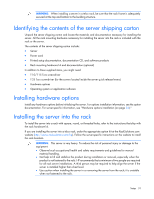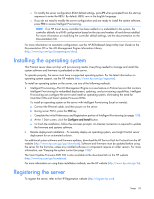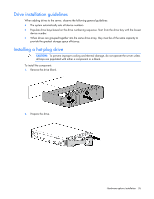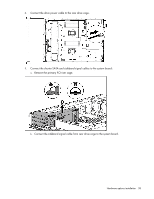HP ProLiant DL388e HP ProLiant DL388e Gen8 Server User Guide - Page 33
Installing the operating system, Registering the server
 |
View all HP ProLiant DL388e manuals
Add to My Manuals
Save this manual to your list of manuals |
Page 33 highlights
o To modify the server configuration ROM default settings, press F9 when prompted from the start up sequence to enter the RBSU. By default, RBSU runs in the English language. o If you do not need to modify the server configuration and are ready to install the system software, press F10 to access Intelligent Provisioning. NOTE: If an HP Smart Array controller has been added or is embedded in the system, the controller defaults to a RAID configuration based on the size and number of hard drives installed. For more information on modifying the controller default settings, see the documentation on the Documentation CD. For more information on automatic configuration, see the HP ROM-Based Setup Utility User Guide on the Documentation CD or the iLO Management Engine Information Library (http://www.hp.com/go/ilomgmtengine/docs). Installing the operating system This ProLiant server does not ship with provisioning media. Everything needed to manage and install the system software and firmware is preloaded on the server. To operate properly, the server must have a supported operating system. For the latest information on operating system support, see the HP website (http://www.hp.com/go/supportos). To install an operating system on the server, use one of the following methods: • Intelligent Provisioning-The iLO Management Engine is a new feature on ProLiant servers that contains Intelligent Provisioning for embedded deployment, updating, and provisioning capabilities. Intelligent Provisioning can configure the server and install an operating system, eliminating the need for SmartStart CDs and Smart Update Firmware DVDs. To install an operating system on the server with Intelligent Provisioning (local or remote): a. Connect the Ethernet cable, and then power on the server. b. During server POST, press the F10 key. c. Complete the initial Preferences and Registration portion of Intelligent Provisioning (on page 100). d. At the 1 Start screen, click the Configure and Install button. e. To finish the installation, follow the onscreen prompts. An Internet connection is required to update the firmware and systems software. • Remote deployment installation-To remotely deploy an operating system, use Insight Control server deployment for an automated solution. For additional system software and firmware updates, download the HP Service Pack for ProLiant from the HP website (http://www.hp.com/go/spp/download). Software and firmware must be updated before using the server for the first time, unless any installed software or components require an older version. For more information, see "Keeping the system current (on page 108)." The Smart Update Firmware DVD ISO is also available at the download tab on the HP website (http://www.hp.com/go/foundation). For more information on using these installation methods, see the HP website (http://www.hp.com/go/ilo). Registering the server To register the server, refer to the HP Registration website (http://register.hp.com). Setup 33