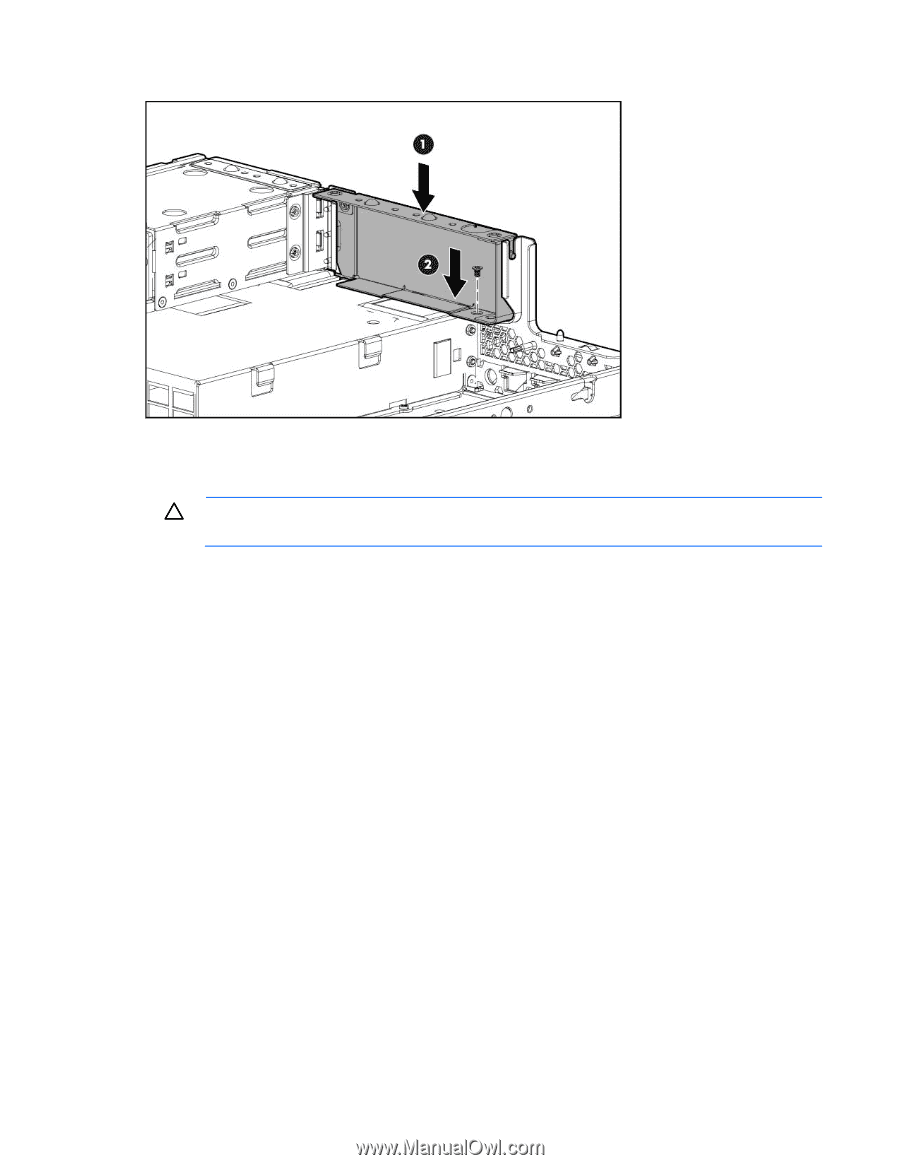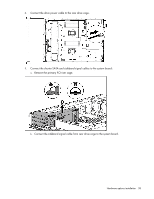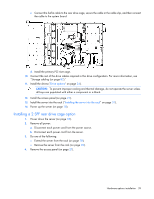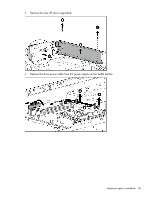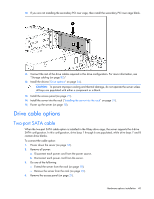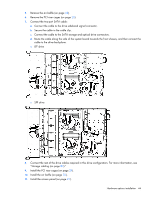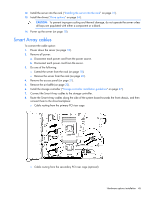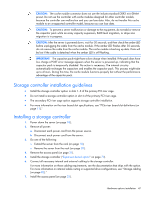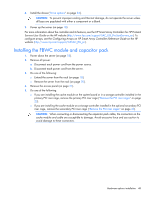HP ProLiant DL388e HP ProLiant DL388e Gen8 Server User Guide - Page 43
Drive cable options, Two-port SATA cable
 |
View all HP ProLiant DL388e manuals
Add to My Manuals
Save this manual to your list of manuals |
Page 43 highlights
10. If you are not installing the secondary PCI riser cage, then install the secondary PCI riser cage blank. 11. Connect the rest of the drive cables required in this drive configuration. For more information, see "Storage cabling (on page 82)." 12. Install the drives ("Drive options" on page 34). CAUTION: To prevent improper cooling and thermal damage, do not operate the server unless all bays are populated with either a component or a blank. 13. Install the access panel (on page 21). 14. Install the server into the rack ("Installing the server into the rack" on page 31). 15. Power up the server (on page 18). Drive cable options Two-port SATA cable When the two-port SATA cable option is installed in the 8-bay drive cage, the server supports the 6-drive SATA configuration. In this configuration, drive bays 1 through 6 are populated, while drive bays 7 and 8 contain drive blanks. To connect the cable option: 1. Power down the server (on page 18). 2. Remove all power: a. Disconnect each power cord from the power source. b. Disconnect each power cord from the server. 3. Do one of the following: o Extend the server from the rack (on page 18). o Remove the server from the rack (on page 20). 4. Remove the access panel (on page 21). Hardware options installation 43