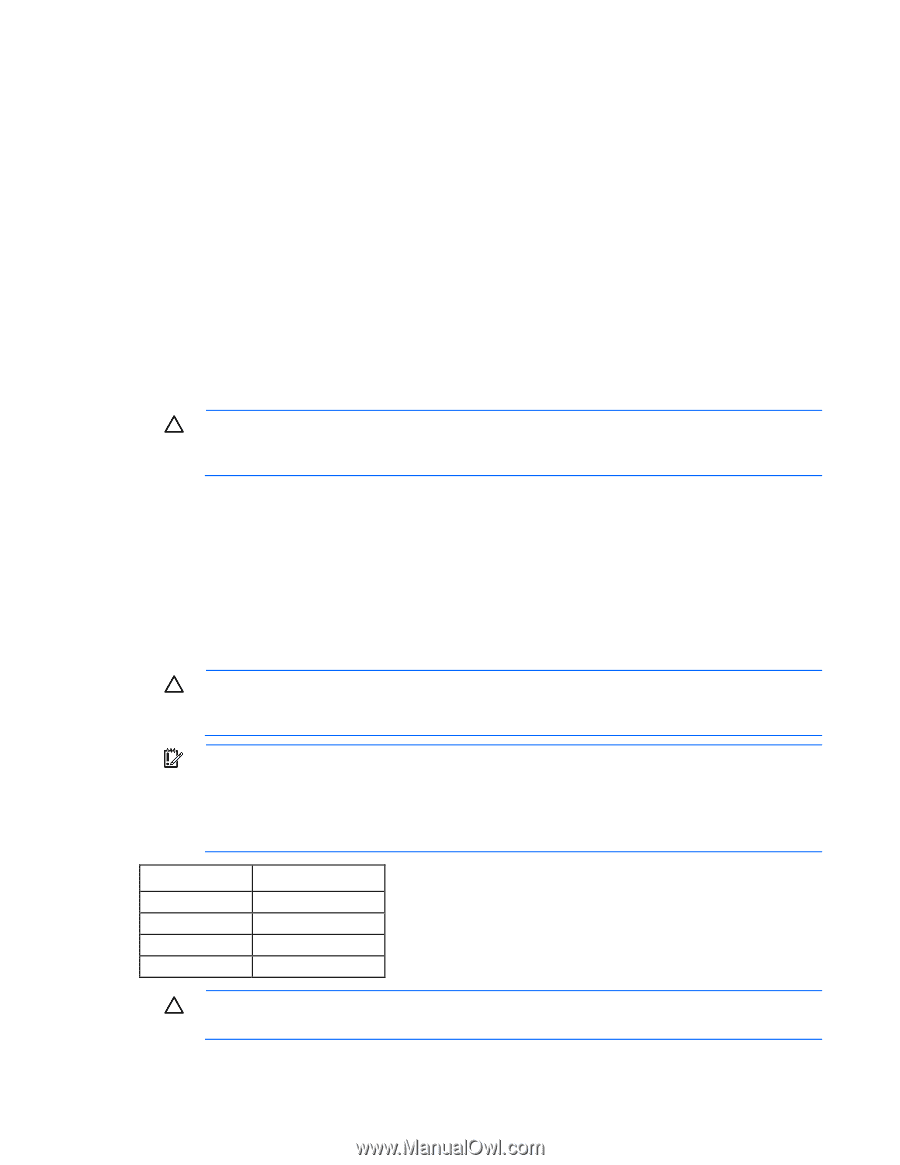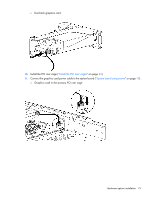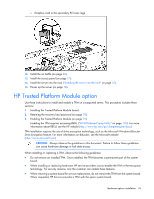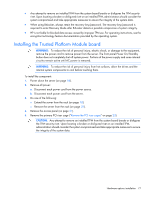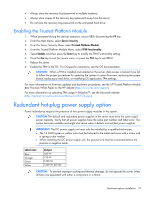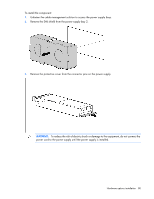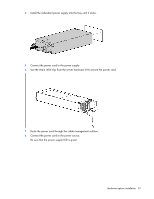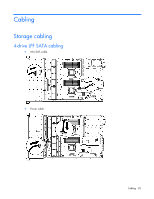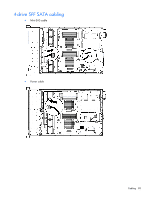HP ProLiant DL388e HP ProLiant DL388e Gen8 Server User Guide - Page 79
Enabling the Trusted Platform Module, Redundant hot-plug power supply option
 |
View all HP ProLiant DL388e manuals
Add to My Manuals
Save this manual to your list of manuals |
Page 79 highlights
• Always store the recovery key/password in multiple locations. • Always store copies of the recovery key/password away from the server. • Do not save the recovery key/password on the encrypted hard drive. Enabling the Trusted Platform Module 1. When prompted during the start-up sequence, access RBSU by pressing the F9 key. 2. From the Main Menu, select Server Security. 3. From the Server Security Menu, select Trusted Platform Module. 4. From the Trusted Platform Module Menu, select TPM Functionality. 5. Select Enable, and then press the Enter key to modify the TPM Functionality setting. 6. Press the Esc key to exit the current menu, or press the F10 key to exit RBSU. 7. Reboot the server. 8. Enable the TPM in the OS. For OS-specific instructions, see the OS documentation. CAUTION: When a TPM is installed and enabled on the server, data access is locked if you fail to follow the proper procedures for updating the system or option firmware, replacing the system board, replacing a hard drive, or modifying OS application TPM settings. For more information on firmware updates and hardware procedures, see the HP Trusted Platform Module Best Practices White Paper on the HP website (http://www.hp.com/support). For more information on adjusting TPM usage in BitLocker™, see the Microsoft website (http://technet.microsoft.com/en-us/library/cc732774.aspx). Redundant hot-plug power supply option Power redundancy requires the presence of two power supply modules in the system. CAUTION: The default and redundant power supplies in the server must have the same output power capacity. Verify that all power supplies have the same part number and label color. The system becomes unstable and might shut down when it detects mismatched power supplies. IMPORTANT: The DC power supply unit must only be installed by a qualified technician. • The 14 AWG green or yellow wire must be fastened to the metal enclosure with a screw and a spring or star washer. • When installing the DC power supply unit, the ground wire must be connected before the positive or negative leads. Label color Blue Orange Green White Output 460 W 750 W 1200 W 1200 W -48 Vdc CAUTION: To prevent improper cooling and thermal damage, do not operate the server unless all bays are populated with either a component or a blank. Hardware options installation 79