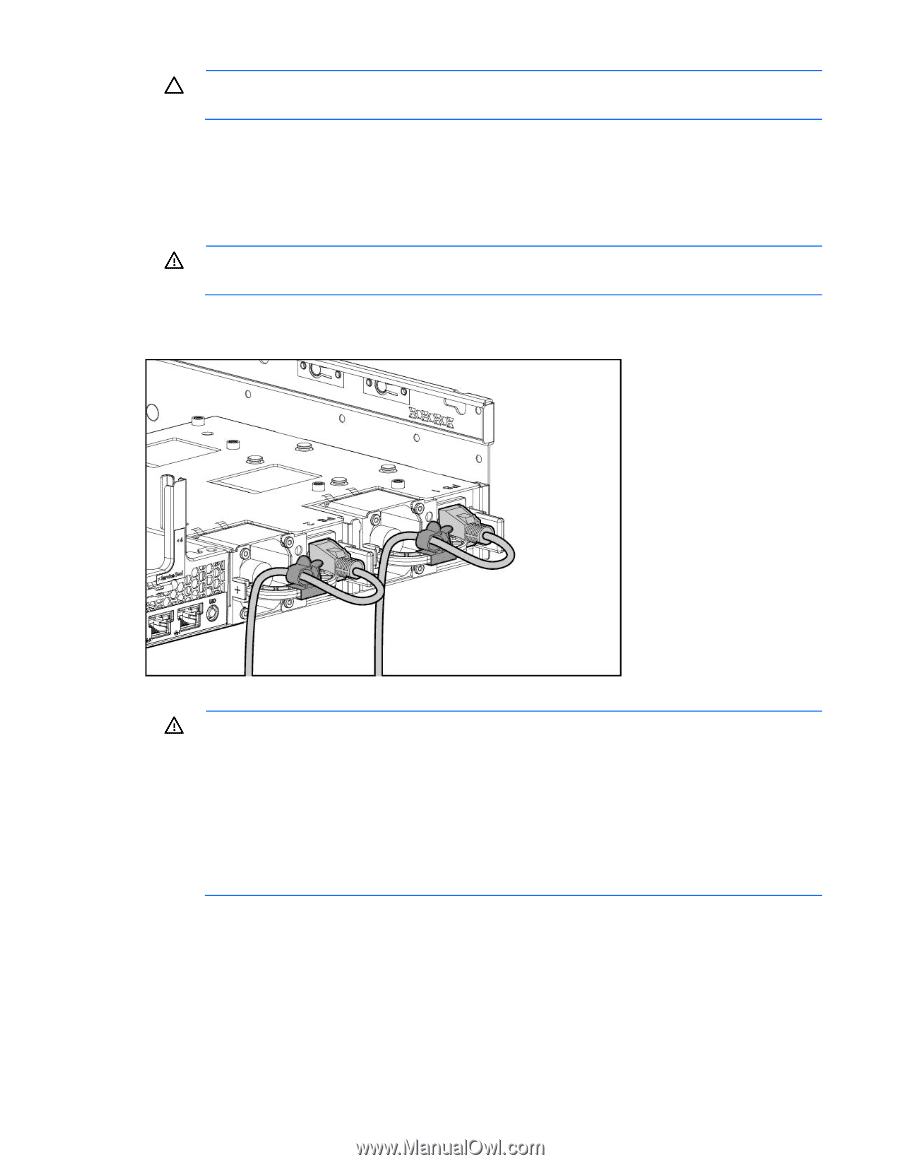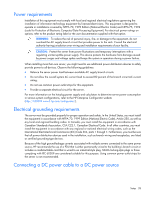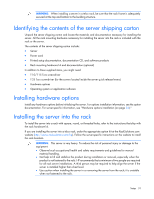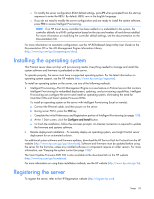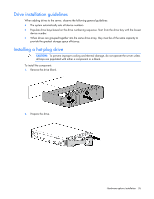HP ProLiant DL388e HP ProLiant DL388e Gen8 Server User Guide - Page 32
Powering on and selecting boot options
 |
View all HP ProLiant DL388e manuals
Add to My Manuals
Save this manual to your list of manuals |
Page 32 highlights
CAUTION: Always plan the rack installation so that the heaviest item is on the bottom of the rack. Install the heaviest item first, and continue to populate the rack from the bottom to the top. To install the server in an HP, Compaq-branded, Telco, or third-party rack: 1. Install the server and cable management arm option into the rack. For more information, see the installation instructions that ship with the 2U Quick Deploy Rail System. 2. Connect peripheral devices to the server. For information on identifying connectors, see "Rear panel components (on page 9)." WARNING: To reduce the risk of electric shock, fire, or damage to the equipment, do not plug telephone or telecommunications connectors into RJ-45 connectors. 3. Connect the power cord to the server. 4. Using the strain relief clip from the server hardware kit, secure the power cord. 5. Connect the power cord to the power source. WARNING: To reduce the risk of electric shock or damage to the equipment: • Do not disable the power cord grounding plug. The grounding plug is an important safety feature. • Plug the power cord into a grounded (earthed) electrical outlet that is easily accessible at all times. • Unplug the power cord from the power supply to disconnect power to the equipment. • Do not route the power cord where it can be walked on or pinched by items placed against it. Pay particular attention to the plug, electrical outlet, and the point where the cord extends from the server. Powering on and selecting boot options 1. Connect the Ethernet cable and press the Power On/Standby button. 2. During the initial boot: Setup 32