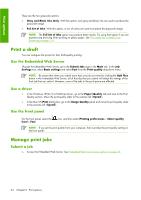HP Q6651C HP Designjet Z6100 Printer Series - User's Guide - Page 101
Change the treatment of overlapping lines, Print with shortcuts
 |
View all HP Q6651C manuals
Add to My Manuals
Save this manual to your list of manuals |
Page 101 highlights
Print options Use a driver Select a color emulation mode in the following ways: ● In the Windows HP-GL/2 or PostScript driver, select the Color Management section of the Color tab. ● In the Mac OS Print dialog box, select the Color Options panel, and then select Printer Emulation. Use the front panel ● On the front panel, select the icon, and then select Printing preferences > Color options and select the emulation mode of interest. Change the treatment of overlapping lines The Merge setting controls the overlapping lines in an image. There are two settings Off and On. ● If Merge is Off, only the color of the top line is printed where the lines cross. ● If Merge is On, the colors of the two lines are merged where the lines cross. Use the front panel To turn on Merge on the front panel, select the icon, and then select Printing preferences > HPGL/2 options > Enable merge. You can set the merge setting from some software programs. Settings in your software override the front-panel settings. NOTE: Merge settings have no effect on PostScript files. Print with shortcuts The printer driver provides many options that can be set to different values when printing a particular job. A printing shortcut stores the values that are appropriate for a particular kind of job, so that you can set all the options with a single click. Some settings (such as paper size and orientation) can be overridden by the values that you specify in the software program. NOTE: Shortcuts are available only in the Windows HP-GL/2 and PostScript drivers. To use a shortcut, click the Printing Shortcuts tab in the Windows driver. Change the treatment of overlapping lines 89