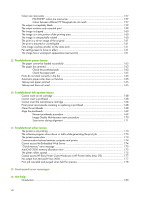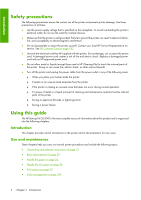RGB color emulation
..............................................................................................
120
8
Practical printing examples
Overview
............................................................................................................................
123
Resize an image by using Adobe Photoshop (HP–GL/2 and PostScript driver)
.............................
123
Application settings
...............................................................................................
123
Print a color photo (Photoshop CS2 v9.0, Win)
.......................................................................
126
Print a draft for revision with the correct scale
..........................................................................
127
Using Adobe Acrobat
............................................................................................
127
Reprint a job with consistent colors
.........................................................................................
130
Scenario 1
...........................................................................................................
130
Scenario 2
...........................................................................................................
131
Use ESRI ArcGIS 9 to print a map
..........................................................................................
131
Use the Windows printer engine
.............................................................................
131
Use the ArcPress printer engine
...............................................................................
133
9
Maintain the printer
Clean the exterior of the printer
.............................................................................................
136
Clean the platen
..................................................................................................................
136
Clean the paper-advance sensor window
................................................................................
138
Lubricate the printhead carriage
............................................................................................
139
Maintain the ink cartridges
....................................................................................................
139
Perform preventive maintenance
............................................................................................
139
Move or store the printer
.......................................................................................................
140
Update the printer firmware
..................................................................................................
141
Change the ink absorber
......................................................................................................
142
Remove the ink absorber
........................................................................................
142
Insert the ink absorber
...........................................................................................
144
Secure disk erase
.................................................................................................................
145
10
Accessories
Order accessories
................................................................................................................
147
11
Troubleshoot print-quality issues
General advice
....................................................................................................................
149
The Embedded Web Server Print Quality Troubleshooting wizard
..............................................
149
Lines are too thick, too thin, or missing
...................................................................................
150
Lines appear stepped or jagged
............................................................................................
150
Parts of lines or text are missing
.............................................................................................
151
Lines are printed double or in the wrong colors
........................................................................
152
Lines are blurred (ink bleeds from lines)
..................................................................................
152
Lines are slightly warped
.......................................................................................................
153
Dark or light horizontal lines across the image (banding)
..........................................................
153
The image is grainy
..............................................................................................................
154
The image has a metallic hue (bronzing)
.................................................................................
154
The printed output is not flat
..................................................................................................
155
The print smudges when touched
...........................................................................................
155
Ink marks appear on the paper
..............................................................................................
155
Smears on the front of coated paper
........................................................................
155
Smears or scratches on the front of glossy paper
.......................................................
156
Ink marks on the back of the paper
.........................................................................
156
Defects near the top of a print
...............................................................................................
156
vii