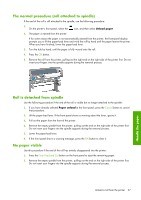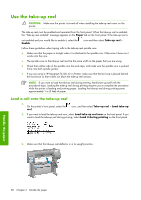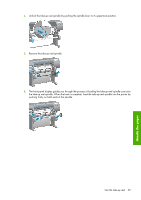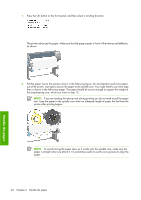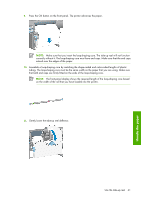HP Q6651C HP Designjet Z6100 Printer Series - User's Guide - Page 54
Take-up reel has been successfully installed
 |
View all HP Q6651C manuals
Add to My Manuals
Save this manual to your list of manuals |
Page 54 highlights
12. Carefully insert the loop-shaping core. NOTE: Make sure that you insert the loop-shaping core. The take-up reel will not function correctly without it. The loop-shaping core must have end caps. Make sure that the end caps extend over the edges of the paper. 13. Use the wind-direction switch on the take-up reel motor to select the winding direction. Setting 1 winds the paper so that the printed image faces in. Setting 2 winds the paper so that the printed image faces out. The front panel shows you to the correct setting based on the winding-direction decision you made in step 7. 14. Press the OK button on the front panel. The Take-up reel has been successfully installed message appears. 15. The following image shows how the printer looks when it is operating. As paper is fed from the printer, it drops down in a loop and then up into the take-up reel spindle. NOTE: While the take-up reel is operating, make sure that the take-up reel sensors are not blocked. NOTE: The automatic paper-cutter is disabled when the take-up reel is in use. 42 Chapter 4 Handle the paper Handle the paper